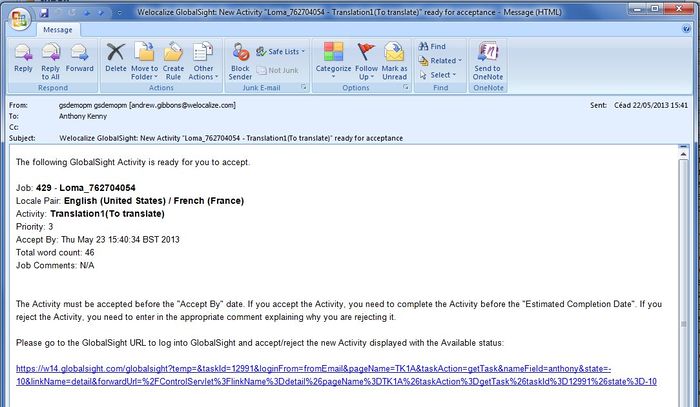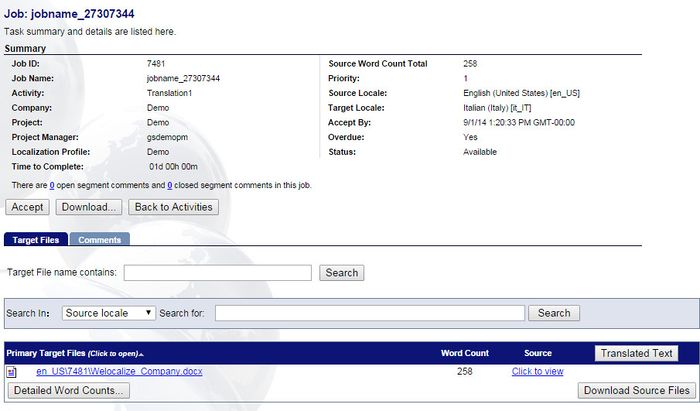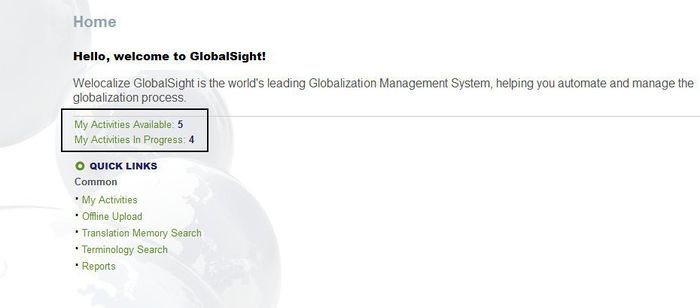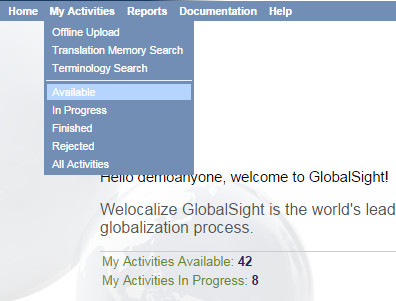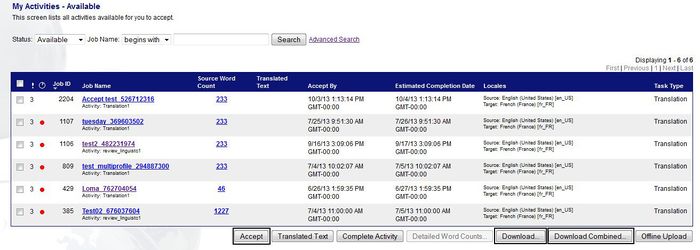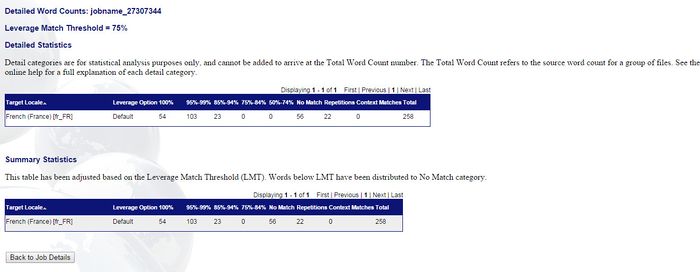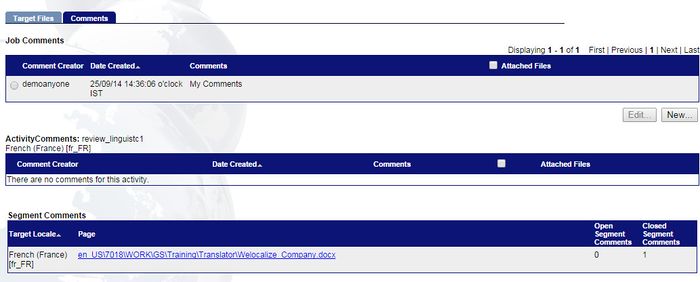Difference between revisions of "Template:Trans1"
(→From My Activities - Available) |
Globalwiki (talk | contribs) |
||
| (One intermediate revision by the same user not shown) | |||
| Line 1: | Line 1: | ||
| − | The first step is to '''accept''' the | + | The first step is to '''accept''' the activity that has been assigned to you - translation, review, review changes, DTP, project management, and so on. You can accept a single [[Getting Started Guide#GlobalSight Overview|activity]] or several at once. |
Activities dispatched by the Project Manager show in '''Available''' status in ''[[My Activities|My Activities - Available]]''. You are generally expected to accept the activity within one day of when the Project Manager dispatches it. | Activities dispatched by the Project Manager show in '''Available''' status in ''[[My Activities|My Activities - Available]]''. You are generally expected to accept the activity within one day of when the Project Manager dispatches it. | ||
Latest revision as of 09:37, 18 December 2014
The first step is to accept the activity that has been assigned to you - translation, review, review changes, DTP, project management, and so on. You can accept a single activity or several at once.
Activities dispatched by the Project Manager show in Available status in My Activities - Available. You are generally expected to accept the activity within one day of when the Project Manager dispatches it.
You can only work on an activity once you have accepted it. The status then changes from Available to In Progress.
Check the Activity Details before accepting any activity.
You can accept an activity in two ways:
- By clicking the link in the email notification that you are sent
- By opening My Activities - Available
From the email notification
The quickest way to accept an activity is to jump directly to the Activity Details from the email notification.
- Click the link in the email notification that you are sent
- Log in. The Activity Details page opens
- Click Accept
From My Activities - Available
Opening My Activities - Available provides more options for accepting activities.
To find and accept an activity:
- Open GlobalSight
- Enter your {{{username}}} user name and password and then click Login
- Open your available activities by either:
- Clicking the number beside My Activities Available
- Clicking My Activities->Available
- Clicking the number beside My Activities Available
- Select one or more activity from the list in My Activities - Available. Your options are:
- Accept: Accept the activity without checking the Activity Details
- Download: Do a batch download of several jobs in several translation kits. The activity is accepted automatically
- Download Combined: Do a combined download of translation kits for several jobs as one combined translation kit. The activity is accepted automatically. Files downloaded for offline work are done according to your Download Options
- Click the job name and open the Activity Details as described below
- Check the general parameters of the activity before accepting it. For example the word counts, locale, duration and so on
Click Detailed Word Counts for a more in-depth word count. - Click Comments and check for any comments from the Project Manager. Comments can also be included as attachments and as segment-level comments in the files to be translated
- Click Accept to start work on the activity. Inform your Project Manager if you cannot accept the activity
You can submit queries to the Project Management team if you have any questions on the content to be translated.
You can also continue to use the Query Tracker or any other agreed process.