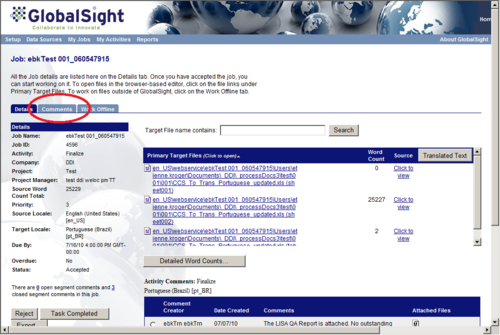Difference between revisions of "Accepting the Task: finalizing"
Jump to navigation
Jump to search
Globalwiki (talk | contribs) m (1 revision) |
|
(No difference)
| |
Latest revision as of 03:55, 14 October 2014
Old content!
This info is out-of-date and retained for archive purposes only.
Editing is locked.
Contact the Admin for more details.
This info is out-of-date and retained for archive purposes only.
Editing is locked.
Contact the Admin for more details.
Accepting the Task
| Related Information: |
|
GlobalSight notifies the Project Manager when a job is available for finalization.
To accept the task:
- Open your browser and navigate to the GlobalSight URL provided
- Enter your Project Manager user name and password and click Login
- Click My Activities
- Set the Status to Available and click Search. You can speed up the search by entering a Job ID or part of the Job Name, or by clicking the link in the email
- Click the job name
- Review the general parameters of the job. For example word count, locale, duration and so on
- Click Accept to work on the job
- Click Comments and take note of the comments and instructions
- Job comments may also be listed in the email notification you received
- Job comments often contain reference files. For instance PDF files or URL to a web application