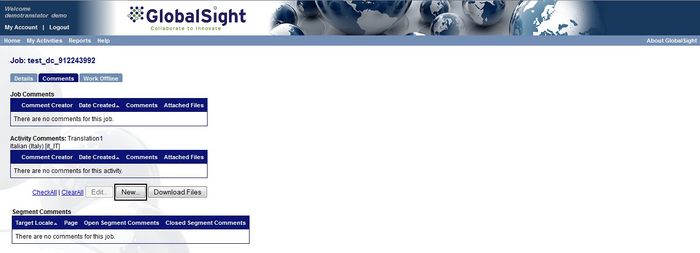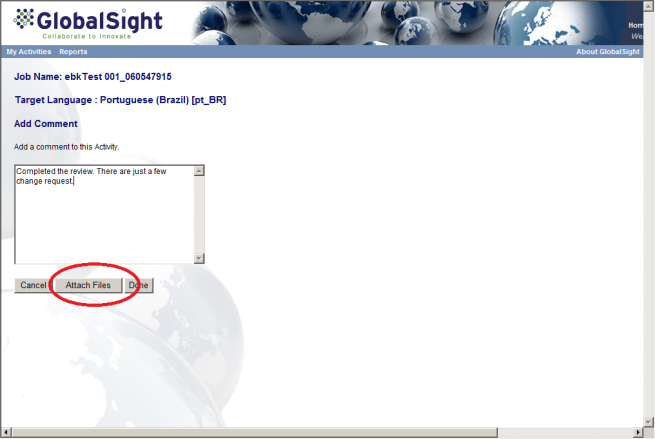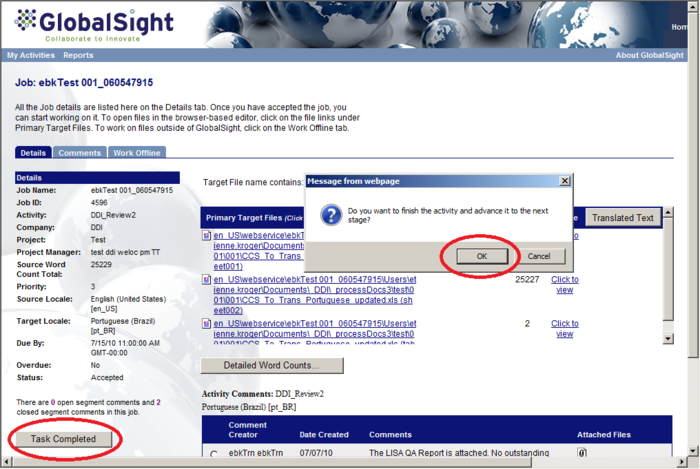Difference between revisions of "Reviewing DTP/LSO"
Jump to navigation
Jump to search
Globalwiki (talk | contribs) m (1 revision) |
|
(No difference)
| |
Revision as of 03:40, 14 October 2014
| Related Information: |
To add DTP and LSO review comments:
- Click Comments and check for any instructions or commentsFile:Trans26.jpg700px
- Click New… under Activity Comments and add your comments, even if you have no feedback
- Add a summary comment and click Attach Files
- Click Browse and select the file to attach
- Click Upload and then click Done
- Click Task Completed and OK when prompted
Open Comment warning: You can keep your comments open or close them.
To close the comments:
- Click the Comments tab
- Click the file name under Segment Comments
- Click View Page. The Popup Editor opens
- Double-click the comments at the bottom of the screen or right-click the segments to edit the Comment Status or Segment
- Set the Status in the comment window
- Add a comment and click OK
- Close the Editor to return to the Details tab
- Click Task Complete and then click OK
The job is forwarded to the next activity.