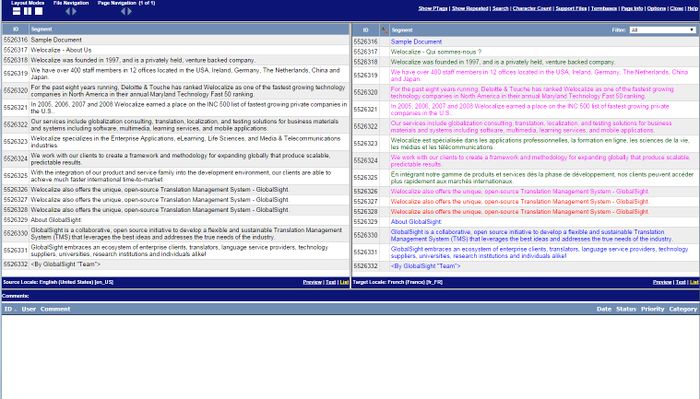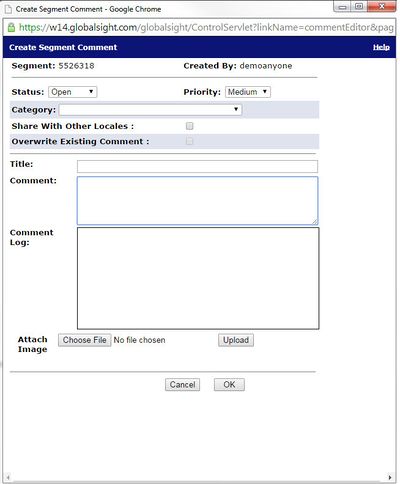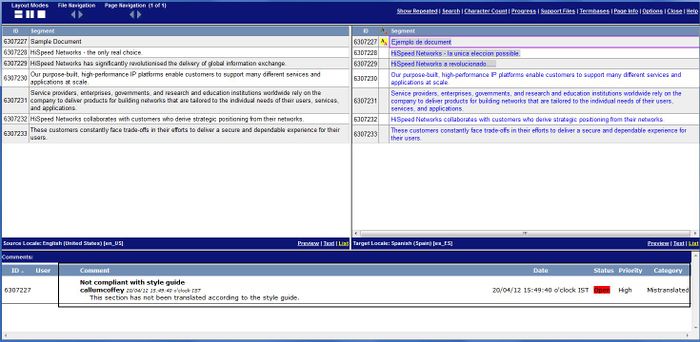Reviewing online
Revision as of 05:34, 13 October 2014 by Techwriter (talk)
| Related Information: |
You can review online in GlobalSight using Pop-up Editor. You can check for comments from the translator and then add your own review comments using a priority and category.
To review a translation online:
- For more details on Pop-up Editor in general, see Using Pop-up Editor.
- Click the file to review under Primary Target Files
The file opens in the Pop-up Editor, showing the source and the corresponding translations. The editor may take a few moments to open larger files.
You can view In-Context Exact (ICE) matches by clicking Preview for the file formats supported. - Add review comments to a segment on the right by clicking it. The Create Segment Comment box pops up
- Select a Priority and Category and then add a Title and your Comment
- Click OK. Your comment shows under Comments in the editor.
- Continue adding comments to other segments. You can also click Close to return to My Activities
- Route the activity on to the next stage by clicking Select the next activity. For example:
- Select Exit (Finish) to send the job forward to the Project Manager
- Select Translation1_1001 (Back to Translation) to send it back to the translator for correction
- Click Task Completed