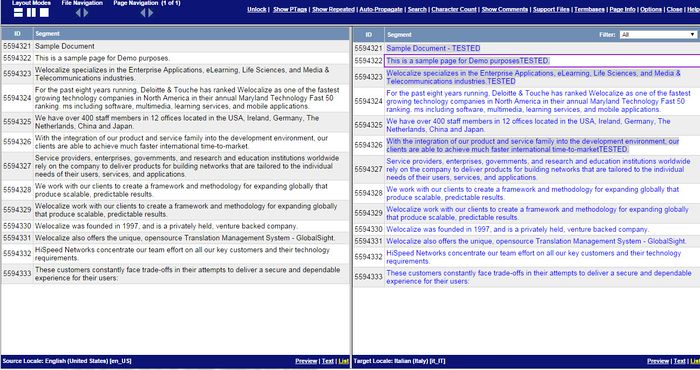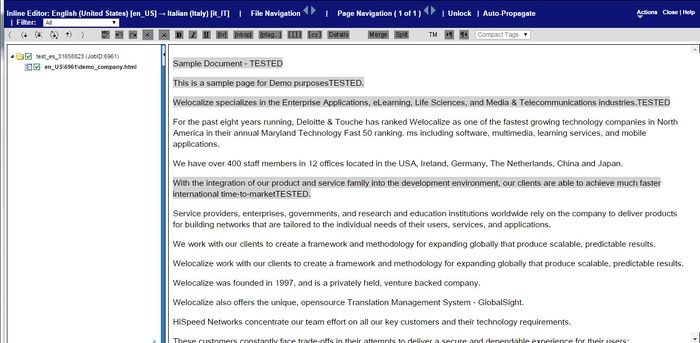Difference between revisions of "Translating online"
Jump to navigation
Jump to search
Globalwiki (talk | contribs) (Created page with "{{Gsgmenu}} {{gsg | faqs = GlobalSight_FAQs#Translators | trub = Troubleshooting_translation_problems#Working_online | train = Training#Translators }} You can '''translate onl...") |
Globalwiki (talk | contribs) |
||
| Line 1: | Line 1: | ||
| − | {{ | + | {{transwiki}} |
{{gsg | {{gsg | ||
| faqs = GlobalSight_FAQs#Translators | | faqs = GlobalSight_FAQs#Translators | ||
Latest revision as of 05:54, 21 October 2014
| Translation Wiki | |||||||||
| Jump to: Home | Main User Guide | |||||||||
 | |||||||||
| General About GlobalSight My Activities | My Account | |||||||||
| |||||||||
| |||||||||
| Making DTP/LSO Review Changes | |||||||||
| Support Support | FAQs | Training System Requirements Logging in |
| Related Information: |
You can translate online using either the Pop-up Editor or the Inline Editor.
You can choose which editor to use by right-clicking the target file. You can also set this as default in My Account->Account Options.
Translating Online with Pop-up Editor
Pop-up Editor is the main GlobalSight application for online editing.
Translating Online with Inline Editor
Inline Editor is one of the GlobalSight editing tools.