Difference between revisions of "Translating"
Globalwiki (talk | contribs) m (1 revision) |
|
(No difference)
| |
Revision as of 03:22, 14 October 2014
| Translation Wiki | |||||||||
| Jump to: Home | Main User Guide | |||||||||
 | |||||||||
| General About GlobalSight My Activities | My Account | |||||||||
| |||||||||
| |||||||||
| Making DTP/LSO Review Changes | |||||||||
| Support Support | FAQs | Training System Requirements Logging in |
| Related Information: |
Translators convert the content to the languages defined.
As a translator, you translate the files as agreed and then make the changes requested by the reviewer.
Use your translator user account, which was created during project set-up. Contact your Project Manager if you do not have one.
Use My Activities to track the progress of your activites.
Before beginning, check the software requirements.
Translation Overview
- You are informed by email when a translation activity (often named Translation 1) is ready for you. You can then accept the activity, translate the content and mark the activity as complete.
- You are informed by email when the review is complete and a new translation activity (often named Translation 2). You can then accept the activity, make the review changes and mark the activity as complete.
- You are informed by email when the LSO review is complete and a new translation activity (often named LSO or Translation 3) is ready for you. You can then accept the activity, make the final review changes and mark the activity as complete.
You can work either online with GlobalSight's own editing tools (Pop-up Editor and Inline Editor) or offline with another tool. Working online is often easier, but can be slower depending on your network connectivity and the size of the files.
Translation Workflow
A standard localization workflow with the translator activities in green.
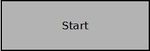
|
||
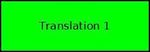
|
Translate the content as follows:
| |
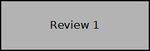
|
||
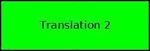
|
Make the review changes as follows:
| |
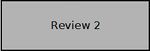
|
||
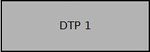
|
||
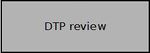
|
||
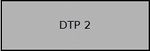
|
||
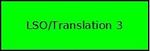
|
Make the final review changes as follows:
| |
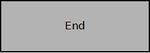
|
Make sure to close segment comments before completing activities.