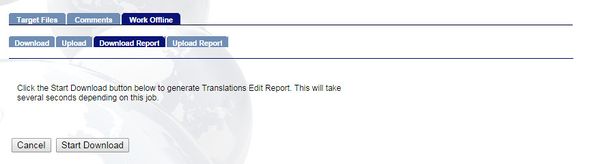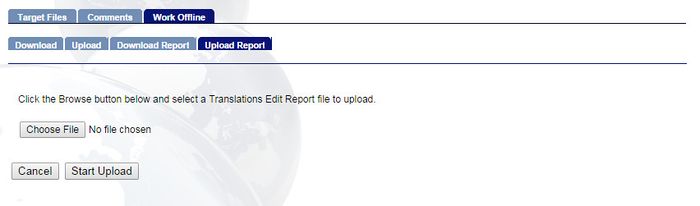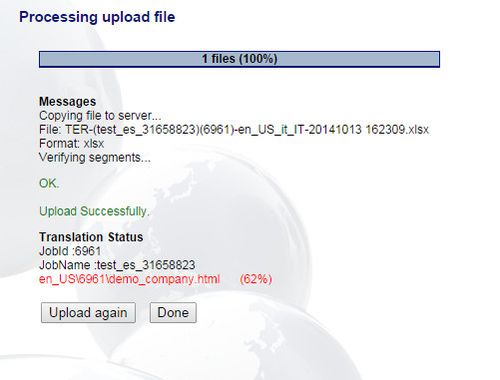Difference between revisions of "Making Review Changes offline"
Jump to navigation
Jump to search
Globalwiki (talk | contribs) (→Downloading the Translations Edit Report) |
Globalwiki (talk | contribs) (→Downloading the Translations Edit Report) |
||
| Line 20: | Line 20: | ||
'''To download the Translations Edit Report:''' | '''To download the Translations Edit Report:''' | ||
: ''For more details on the Translations Edit Report in general, see [[Translations Edit Report]]'' | : ''For more details on the Translations Edit Report in general, see [[Translations Edit Report]]'' | ||
| − | # Open the job and click '''Work Offline'''<br>[[Image:Trans13.jpg|left|585px|thumb]] | + | # Open the job and click '''Work Offline'''<br>[[Image:Trans13.jpg|left|585px|thumb]]<br><br><br><br><br><br><br><br> |
# Click '''Download Report''' and then '''Start Download''' to download the Translation Edit Report. Creating the report can take a few moments<br>[[Image:Trans31.jpg|left|600px|thumb]]<br style="clear: both" /> | # Click '''Download Report''' and then '''Start Download''' to download the Translation Edit Report. Creating the report can take a few moments<br>[[Image:Trans31.jpg|left|600px|thumb]]<br style="clear: both" /> | ||
# Save the file to your computer | # Save the file to your computer | ||
Latest revision as of 10:18, 16 June 2015
| Translation Wiki | |||||||||
| Jump to: Home | Main User Guide | |||||||||
 | |||||||||
| General About GlobalSight My Activities | My Account | |||||||||
| |||||||||
| |||||||||
| Making DTP/LSO Review Changes | |||||||||
| Support Support | FAQs | Training System Requirements Logging in |
| Related Information: |
You can make review changes offline by downloading the Translations Edit Report.
The Translation Edit Report is an excel file in which you can check review comments, make changes, and add your own comments for the reviewer.
Download the report, make the changes and then upload it again.
To make review changes offline:
- Download the Translations Edit Report
- Make the review changes
- Upload the Translations Edit Report
- Confirm that all comments have been checked
Contents
Downloading the Translations Edit Report
To download the Translations Edit Report:
- For more details on the Translations Edit Report in general, see Translations Edit Report
- Open the job and click Work Offline
- Click Download Report and then Start Download to download the Translation Edit Report. Creating the report can take a few moments
- Save the file to your computer
Making the Review Changes
To make the review changes:
- Open the Translations Edit Report
- Check the review comments in the Latest Comments column (D) and add the new translations in the Modify the translation here (C) column. Other columns are locked to avoid confusion
- Add any questions or comments for the reviewer in the Translators Comments column (E)
- Select a status in the Comment Status column (G):
- open
- query
- closed
- rejected
- Save the Excel file
Uploading the Translations Edit Report
To upload the report:
- Click Work Offline
- Click Upload Report
- Click Choose File and select the Excel file from your computer
- Click Start Upload
- Click Done once the green Upload Successful message shows. Contact your Project Manager with any upload errors
- Make all of the changes online. Check one of your latest changes to make sure that they have been uploaded properly
Confirming that all comments have been checked
Before completing the task, check that all changes have been applied:
- Click the job in GlobalSight to open Pop-up Editor
- Check that all translations are present and correct
- Click Show Comments and then Close all Comments