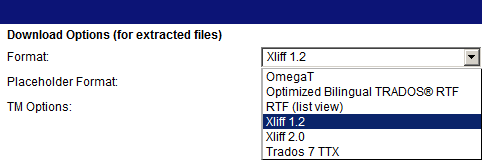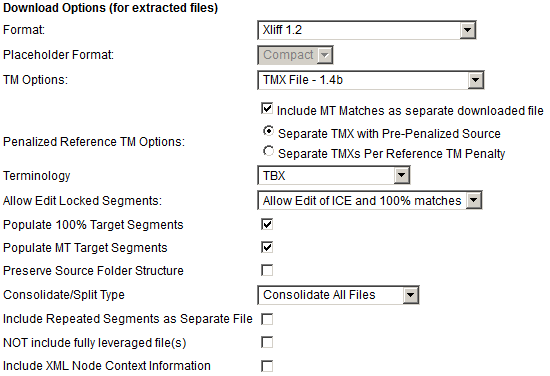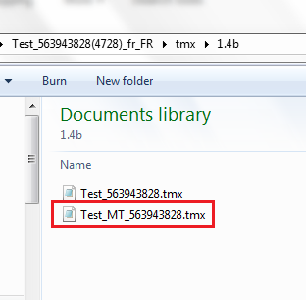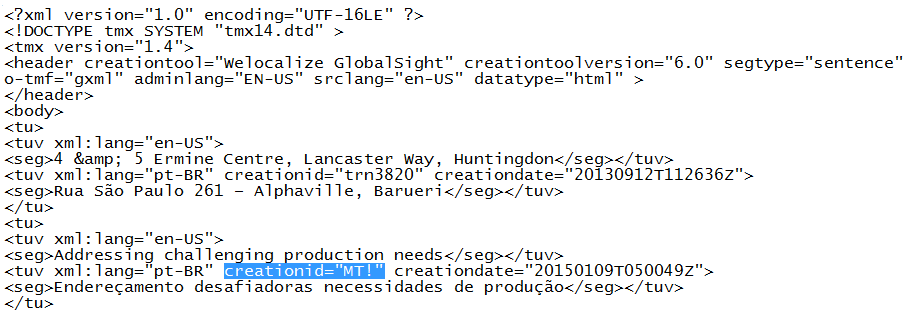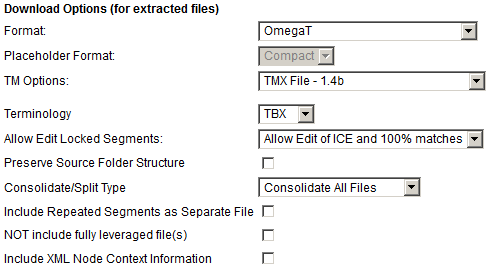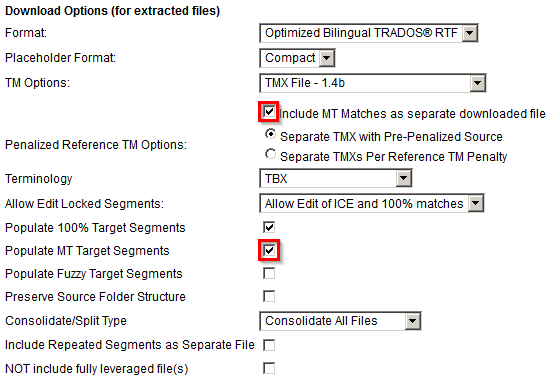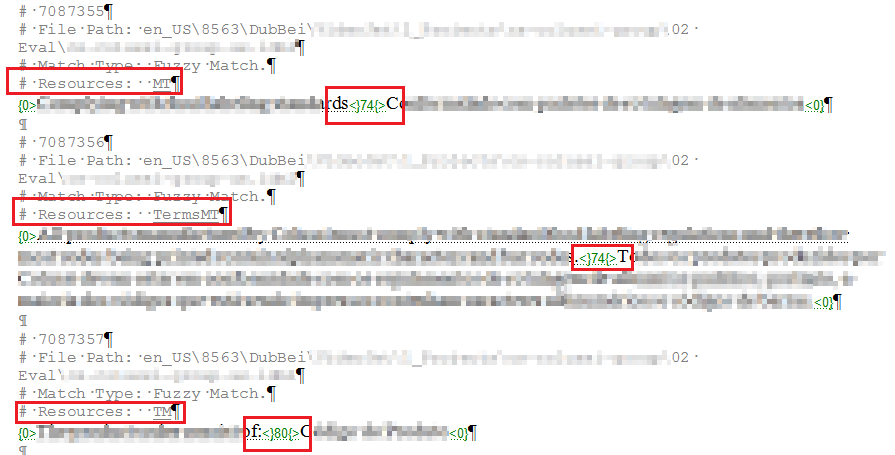Difference between revisions of "Downloading MT Translation Kits"
Jump to navigation
Jump to search
Globalwiki (talk | contribs) |
Globalwiki (talk | contribs) |
||
| Line 28: | Line 28: | ||
* Tick '''MT matches into separate TM file''' if you prefer this option | * Tick '''MT matches into separate TM file''' if you prefer this option | ||
* '''Populate MT Target Segments''' option must be turned on in order for the MT to populate the RTF file (match value '''74%''')<br />[[Image:06_offline_rtf.png|left|555px|thumb]]<br style="clear: both" /> | * '''Populate MT Target Segments''' option must be turned on in order for the MT to populate the RTF file (match value '''74%''')<br />[[Image:06_offline_rtf.png|left|555px|thumb]]<br style="clear: both" /> | ||
| + | * 'Resources' are marked as MT or TM depending on the source | ||
| + | * MT match value is '74%' (unless project instructions say otherwise)<br />[[Image:07_offline_rtf_percent.png|left|895px|thumb]]<br style="clear: both" /> | ||
| + | |||
===TTX Download Option=== | ===TTX Download Option=== | ||
Revision as of 05:37, 1 February 2017
| Translation Wiki | |||||||||
| Jump to: Home | Main User Guide | |||||||||
 | |||||||||
| General About GlobalSight My Activities | My Account | |||||||||
| |||||||||
| |||||||||
| Making DTP/LSO Review Changes | |||||||||
| Support Support | FAQs | Training System Requirements Logging in |
| Related Information: |
Contents
- 1 Downloading kits for CATs
- 2 MT segments are stored in the TMs of the downloaded kits
- 3 OmegaT Download Option
- 4 Bilingual RTF Download Option
- 5 TTX Download Option
- 6 Importing TMs into Trados Workbench (RTF, TTX)
- 7 Xliff 1.2 or 2.0 Download Option for Studio / memoQ
- 8 Importing TMs into Studio
- 9 How to Test the MT Workflow
- 10 How to Read the GS Word Count Report
Downloading kits for CATs
- MT is applied to a project in GS via API to the MT system.
- Typically, 75% matches and higher go to the TM for leverage, while everything below that threshold goes to the MT system
- For each download option in GS, the MT segments are stored in the TMX of the downloaded kits
- When MT has been activated for a specific workflow, MT will automatically populate the project TMX
- MT matches can be downloaded into a separate TMX, when you tick the checkbox option MT matches into separate TM file.
MT segments are stored in the TMs of the downloaded kits
- MT segments are stored with 'normal' matches in the project TMX of the downloaded kits, unless you select the option MT matches into separate TM file
- In the TMX, MT segments are identified with the creation ID “MT!”
- Always make sure MT segments are penalized when imported to your own TM. MT segments could otherwise be mistaken for 100% matches.
OmegaT Download Option
- When MT has been activated for a specific workflow, a separate MT TMX is automatically provided inside the penalty-26 folder
- MT segments will show as 74% matches in the OmegaT Editor
Bilingual RTF Download Option
- When MT has been activated for a specific workflow, MT will automatically populate the project TMX
- Tick MT matches into separate TM file if you prefer this option
- Populate MT Target Segments option must be turned on in order for the MT to populate the RTF file (match value 74%)
- 'Resources' are marked as MT or TM depending on the source
- MT match value is '74%' (unless project instructions say otherwise)