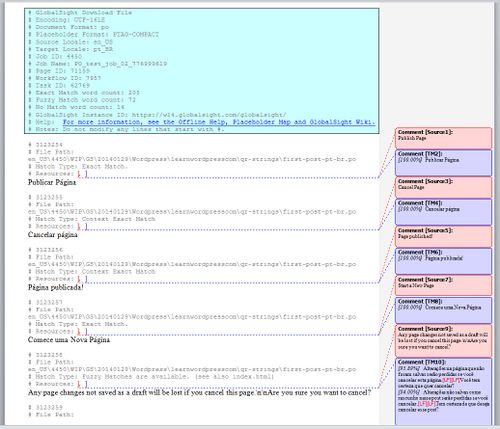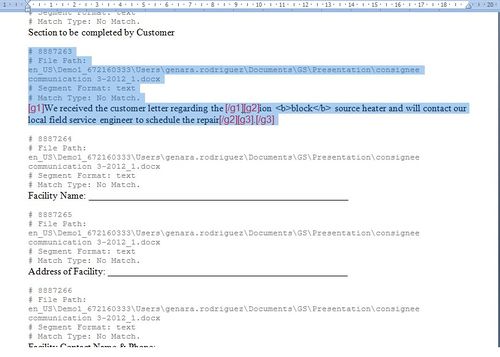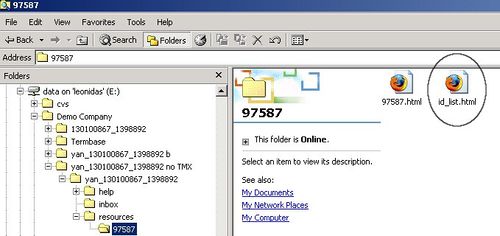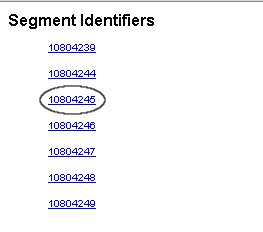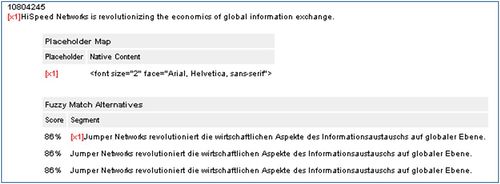Translating with an RTF file
Revision as of 09:51, 9 October 2014 by Techwriter (talk)
| Translation Wiki | |||||||||
| Jump to: Home | Main User Guide | |||||||||
 | |||||||||
| General About GlobalSight My Activities | My Account | |||||||||
| |||||||||
| |||||||||
| Making DTP/LSO Review Changes | |||||||||
| Support Support | FAQs | Training System Requirements Logging in |
| Related Information: |
To translate with an RTF file:
- Download the translation kit, setting Annotations in the TM Options. The RTF file opens
- Fuzzy matches show as annotations
- Fuzzy matches show as annotations
- Translate the content. Do not edit anything in the blue box the beginning of the file. The document does not upload otherwise
- Format the text as needed:
- Bold
- Italic
- Underline
- Superscript
- Subscript
- Save the file
- Open the id_list.html file from the translation kit. The id_list.html lists the IDs of all of the segments
- Select the segment ID that corresponds to the segment that you are translating
The source segment now corresponds to the segment id that you have selected. - Upload the edited file