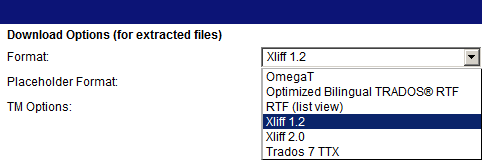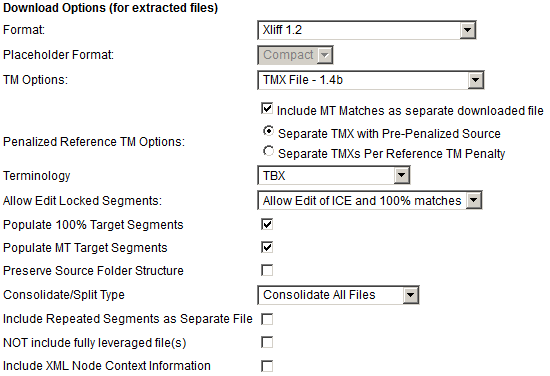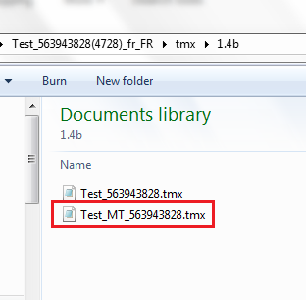Downloading MT Translation Kits
Revision as of 05:10, 1 February 2017 by Globalwiki (talk | contribs) (Created page with "{{transwiki}} {{gsg | faqs = GlobalSight_FAQs#Translators | trub = Troubleshooting_translation_problems#Working_offline | train = Training#Translators }} ===Downloading kits...")
| Translation Wiki | |||||||||
| Jump to: Home | Main User Guide | |||||||||
 | |||||||||
| General About GlobalSight My Activities | My Account | |||||||||
| |||||||||
| |||||||||
| Making DTP/LSO Review Changes | |||||||||
| Support Support | FAQs | Training System Requirements Logging in |
| Related Information: |
Contents
- 1 Downloading kits for CATs
- 2 MT segments are stored in the TMs of the downloaded kits
- 3 OmegaT Download Option
- 4 Bilingual RTF Download Option
- 5 TTX Download Option
- 6 Importing TMs into Trados Workbench (RTF, TTX)
- 7 Xliff 1.2 or 2.0 Download Option for Studio / memoQ
- 8 Importing TMs into Studio
- 9 How to Test the MT Workflow
- 10 How to Read the GS Word Count Report
Downloading kits for CATs
- MT is applied to a project in GS via API to the MT system.
- Typically, 75% matches and higher go to the TM for leverage, while everything below that threshold goes to the MT system
- For each download option in GS, the MT segments are stored in the TMX of the downloaded kits
- When MT has been activated for a specific workflow, MT will automatically populate the project TMX
- MT matches can be downloaded into a separate TMX, when you tick the checkbox option MT matches into separate TM file.