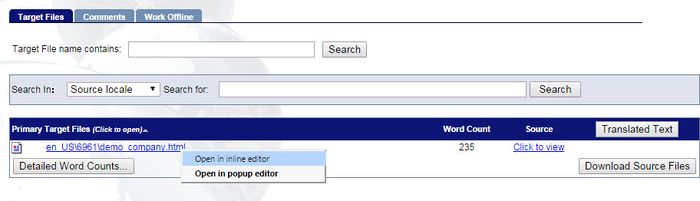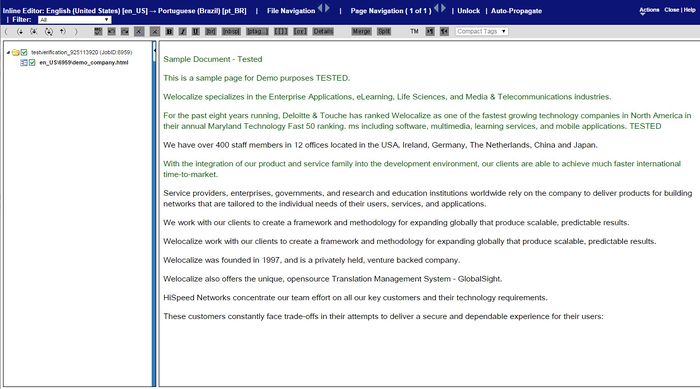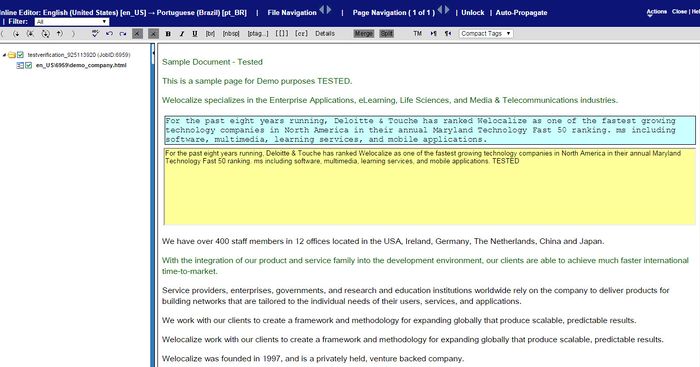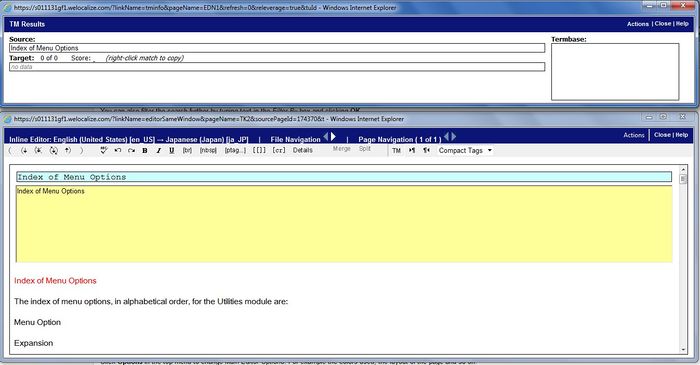Translating online with Inline Editor
Jump to navigation
Jump to search
| Translation Wiki | |||||||||
| Jump to: Home | Main User Guide | |||||||||
 | |||||||||
| General About GlobalSight My Activities | My Account | |||||||||
| |||||||||
| |||||||||
| Making DTP/LSO Review Changes | |||||||||
| Support Support | FAQs | Training System Requirements Logging in |
| Related Information: |
To translate online with Inline Editor:
- For more details on Inline Editor in general, see Using Inline Editor.
- Right-click the file under Primary Target Files and select Open in inline editor
- Click a segment to translate it
- Click Unlock to allow editing of segments with exact matches, if needed. Check with your PM which kind of segments can be unlocked. You cannot unlock segments if you have not accepted the activity
- Type your translation in the yellow field
- Use the icons to Open segment with translation or Restore the source, as needed
- Click TM to see the TM and TermBase matches for the segment
- Use the icons to Save segment and open next, Save and close segment or Close segment without saving
- Click Close when you are finished