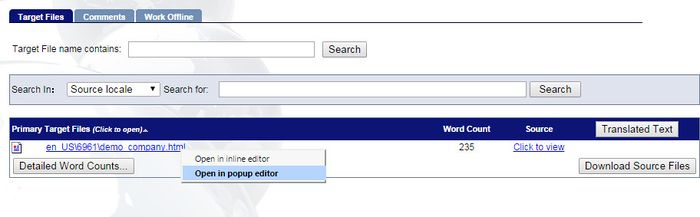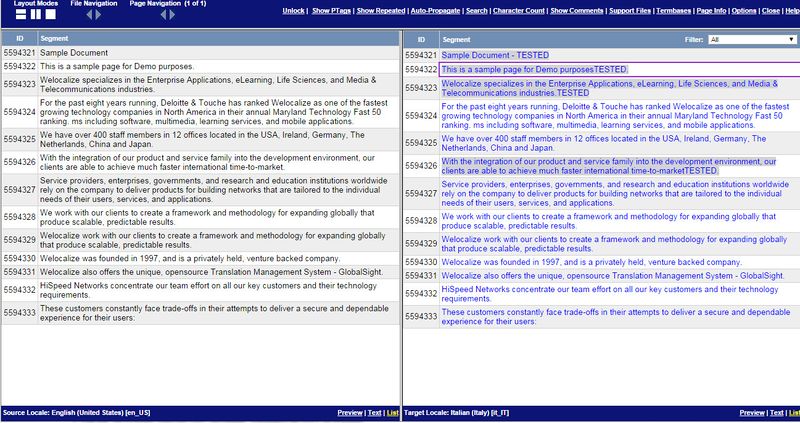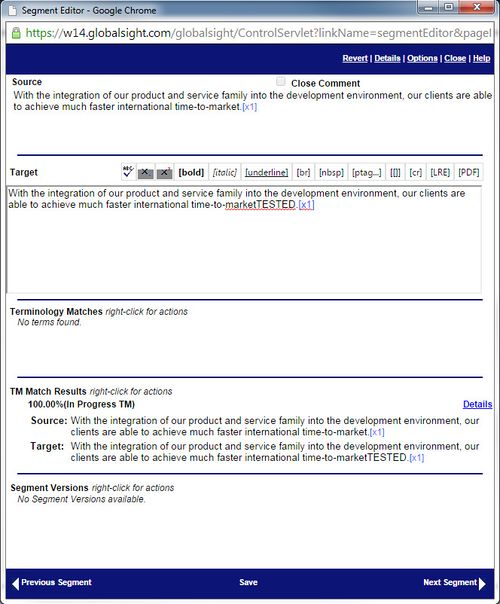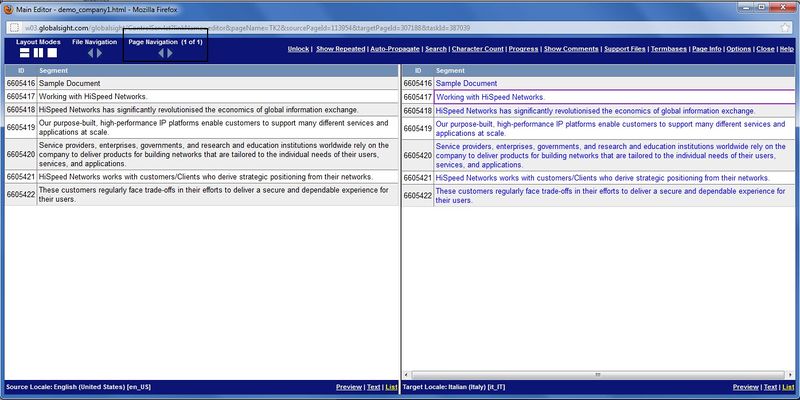Translating online with Pop-up Editor
Jump to navigation
Jump to search
| Translation Wiki | |||||||||
| Jump to: Home | Main User Guide | |||||||||
 | |||||||||
| General About GlobalSight My Activities | My Account | |||||||||
| |||||||||
| |||||||||
| Making DTP/LSO Review Changes | |||||||||
| Support Support | FAQs | Training System Requirements Logging in |
| Related Information: |
To translate a file with Pop-up Editor:
- For more details on Pop-up Editor in general, see Using Pop-up Editor.
- Right-click the file under Primary Target Files and select Open in popup editor
- Select the view that suits best
- Click a segment to translate on the right. The Segment Editor opens
- Click Unlock to allow editing of segments with exact matches, if needed. Check with your PM which kind of segments can be unlocked
- You cannot unlock segments if you have not accepted the activity
- Translate or edit as needed in the Segment Editor:
- Add your translation in the Target. The Source segment shows on top
- Use the Terminology Matches (glossary) as much as possible
- Fuzzy match segments show in TM Match Results. Right-click and select Copy to Editor to use it
- Click Save or Next Segment to continue translating
- Click Close to exit the Segment Editor and return to Pop-up Editor
- Click the arrow under Page Navigation to translate other pages in this job, if any
- Click Close when you are finished