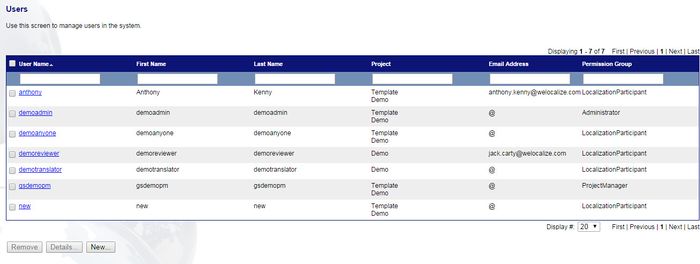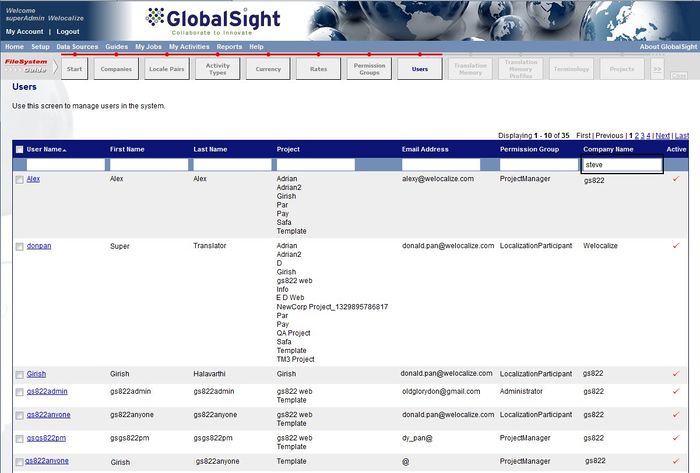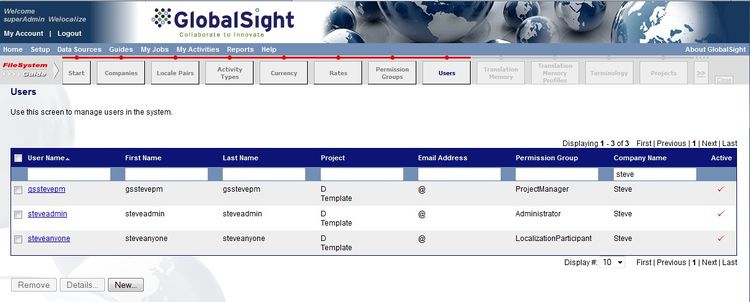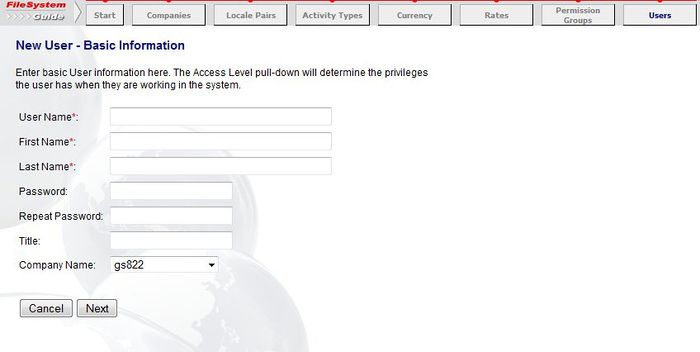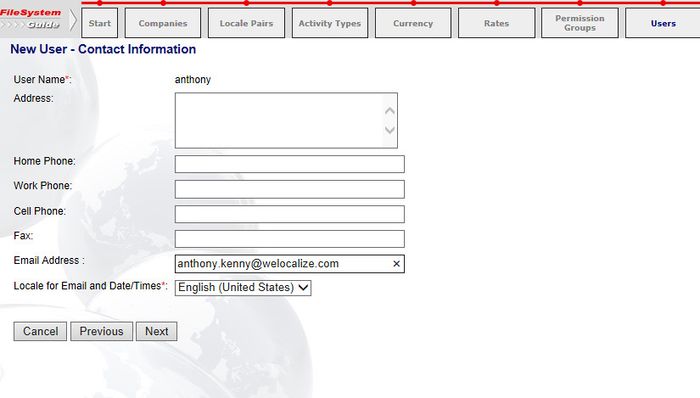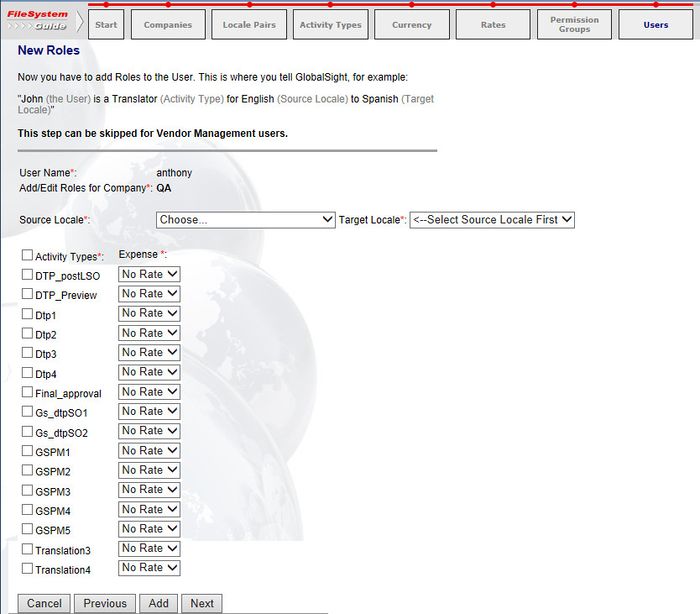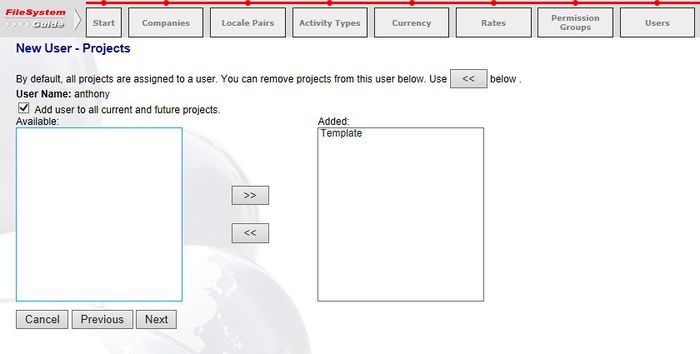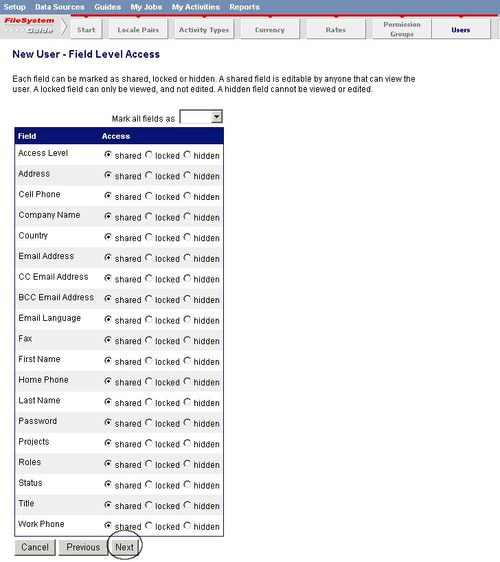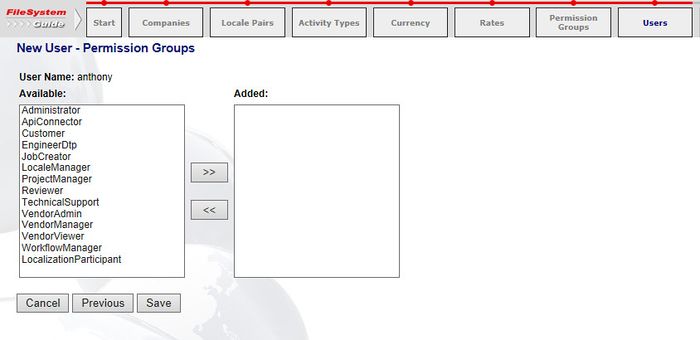Setting up Users
Jump to navigation
Jump to search
You can add the various users that perform actions in the project. You can add roles for each user based on the work that they carry out.
You can use the default user accounts provided by GlobalSight or create your own.
Finding the Default Users
GlobalSight creates three user accounts. The default password for each is password.
| Account Name | Description |
|---|---|
| <company name>admin | Administrator account that is used to set up the company |
| <company name>pm | Project Manager account that is used by the PM to set up and manage the project |
| <company name>anyone | Basic account created for any other user |
To find the user accounts:
- Click Users in the FileSystem Guide. You can also open it from the Setup menu
- Type the company name in the Company Name field and click Enter
Details of the accounts show. Use the admin account for the rest of the set up work.
Creating New Users
You can create more user accounts for your company as needed.
To create users:
- Click Users in the FileSystem Guide
- Click New. The New User - Basic Information page opens
- Enter the basic information needed for the user and then click Next. Usernames are case-sensitive
- Enter the Contact Information and then click Next. Use one email address only
- Click Next. The New Roles page opens. The role defines the type of work that the user is doing - translation, review, project management and so on - and in which languages
- Select the Source and Target Locale for the user. You must create a separate role for each language pair that a user needs. For example if a translator translates from English to French and English to German, you need to create two separate roles for that translator
- Select the Activity Type for the user:
- Translators: translation1
- Reviewers: review_linguistic1
- Project Managers: project_management
- Click Next to proceed or click Add to add more roles to the user
- Click Next on the Projects page
- Click Next on the Field Level Access page
- Select the correct Permission Group and click Save
- LocalizationParticipant: Translators, reviewers, DTP and so on
- ProjectManager: Project Managers