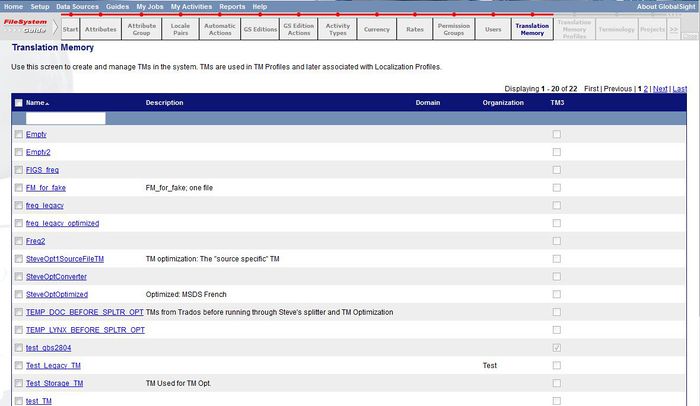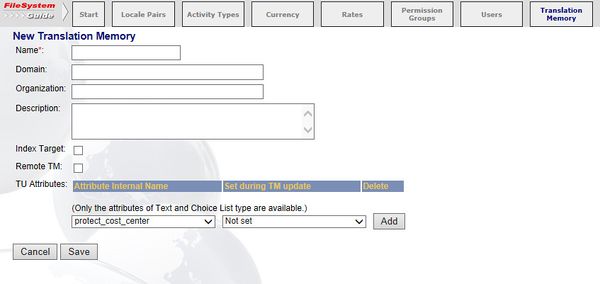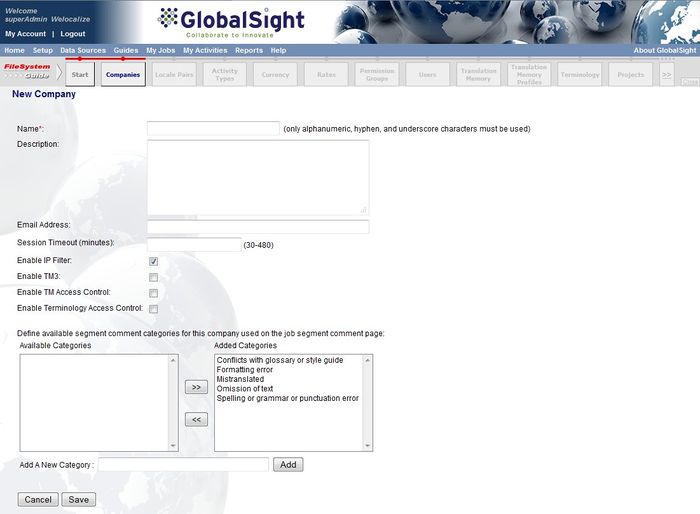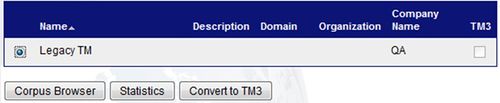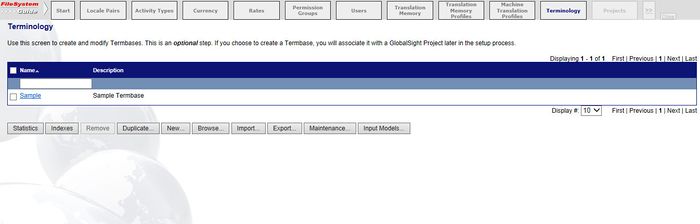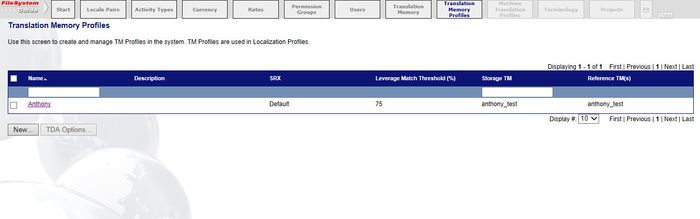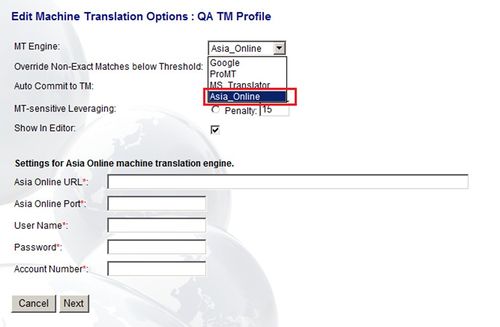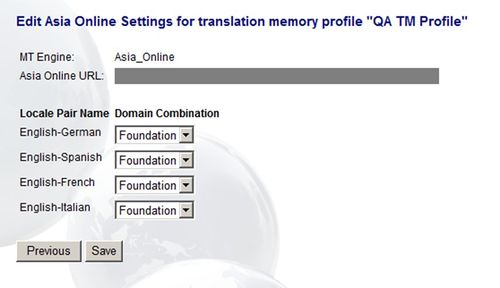Importing Translation Memories
A Translation Memory (TM) is a database that collects text or other content that has been translated previously.
The TM stores both the source and target text, allowing the same translation to be used again.
You can import a TM into GlobalSight for use in your project.
For information on using TMs in general, see Managing TMs.
Contents
Creating and Importing TMs
To create and import a TM:
- Click Translation Memory in the guide
- Click New. The New Translation Memory page opens
- Enter the Name
- Enter an optional Domain. For example IT, Medical, Educational
- Enter an optional Organization. For example Marketing, Sales, Engineering
- Enter an optional Description
- Select whether to Index Target:
- Enabled: A Lucene index file is created on your hard disk for both source and target TM data when the TM is imported or populated
- Not enabled: Only the source is indexed, improving performance. Default option
- Add any TU Attributes needed
- Click Save
The new TM is created. You can then import the new TM.
Enabling TM access control
You can enable access control for TMs when creating a company.
Click Enable TM Access Control.
Once enabled for a company, the access control enabled applies to all TMs in that company.
Restricting access to a TM affects:
- The TMs that are listed in TM Management
- The TMs that are displayed when creating or editing a Translation Memory Profile
- The TMs that are available for searching in the Corpus Browser
Enabling TM3
TM3 is a new TM storage engine in GlobalSight that provides better leverage performance and scalability. TM3 is not yet enabled by default, and must be enabled on a per-company basis.
To enable TM3 when creating the company, click Enable TM3.
You can also migrate companies that were created with earlier versions of GlobalSight to TM3. Similarly, companies that were created without TM3 enabled.
Once TM3 is enabled for a company, all new TMs that are created also use TM3. Existing TMs continue to use TM2, but can be migrated to TM3 individually. Legacy TM2 TMs continue to operate normally even after TM3 is enabled for the company.
Converting a legacy TM to TM3:
Once TM3 is enabled for a company, the superadmin can also convert legacy TMs to TM3 one at a time.
- Log in as the superadmin user
- Open Translation Memories. An extra column shows for tracking the TMs already using TM3
- Select a TM that is not using TM3
- Click Convert to TM3
The conversion creates a new TM3 TM based on the name of the legacy TM, while leaving the legacy TM itself intact. For example, a TM named “Legacy TM” is created as a new TM3 TM named “Legacy TM (Migrated)”.
All TM Profiles that were using the legacy TM as a storage TM now point to the migrated TM instead. The legacy TM is left intact for verification and backup reasons. You can delete it as needed.
Using TM3:
GlobalSight interacts with TM3 in the same way as it interacts with legacy TMs. TM3 is used in exactly the same way, once it has been configured.
Enabling LISA TBX
GlobalSight supports the LISA Term Base eXchange (TBX), a terminology interchange format.
To set up the TBX in GlobalSight:
- Open Terminology
- Select the termbase and click Import
- Select the TBX file to import and click Next
To export the termbase in TBX format:
- Select the Termbase and click Export
- Select TBX as the Export format
- Click Next
Enabling TDA Translation Matching
GlobalSight can be integrated to TAUS Data Association (TDA) Translation Matching.
This feature allows association members to leverage their content against the TDA's archive of shared translation memory. TDA membership is required to use this feature. For more information, see the Taus Data Association.
GlobalSight supports TDA Translation Matching as part of the leveraging step. It is configured in a similar way to Machine Translation providers.
To configure TDA Translation Matching:
- Open Translation Memory Profiles
- Select a Translation Memory Profile and click TDA Options
- Click Enable TDA TM
- Enter your TDA username and password in the text fields. You should not need to change the URL
- Click Save
Enabling Asia Online MT
GlobalSight can be integrated to Asia Online's Machine Translation system.
To set the integration up:
- Open Translation Memory Profiles
- Select the profiles and click MT Options
- Select Asia_Online as the MT Engine
- Enter your Asia Online URL, Port, User Name, Password and Account number information
- Click Next. The Locale Pair and domain selection page opens
- Click Save