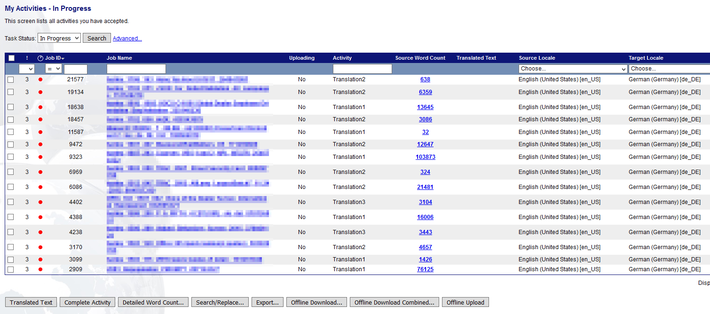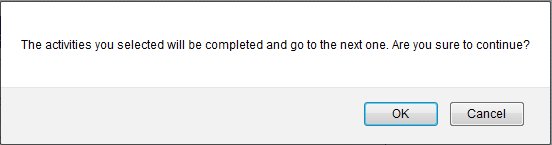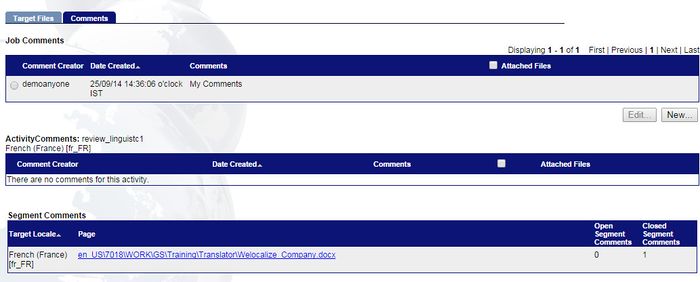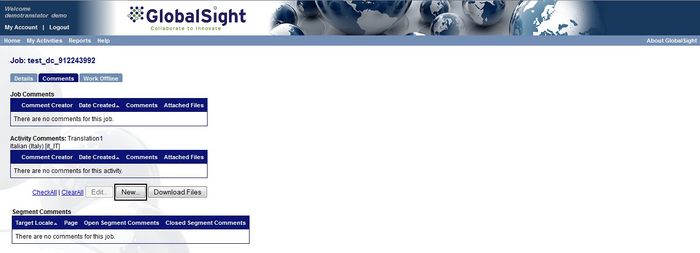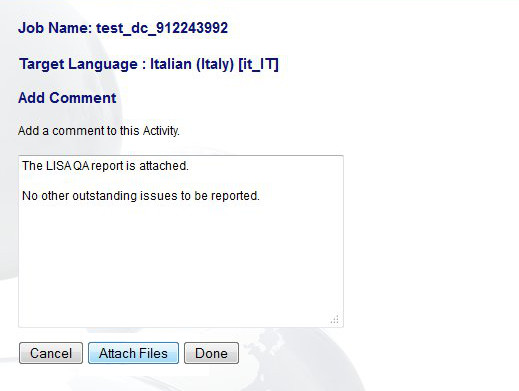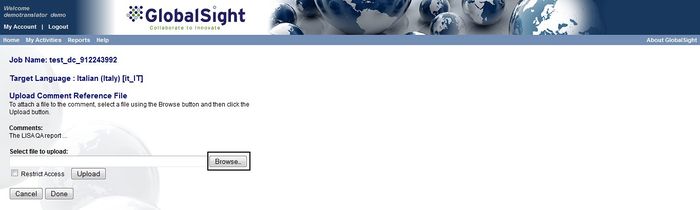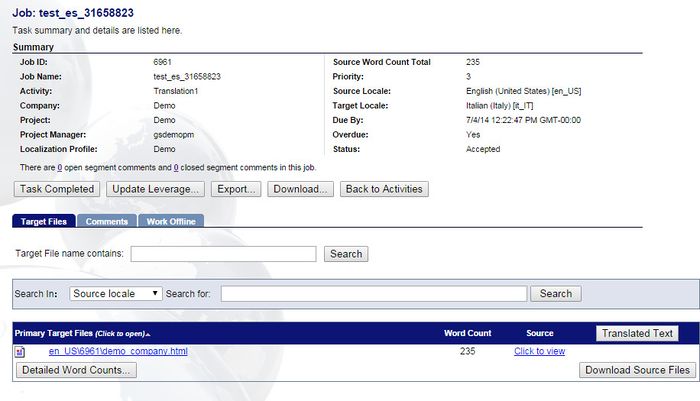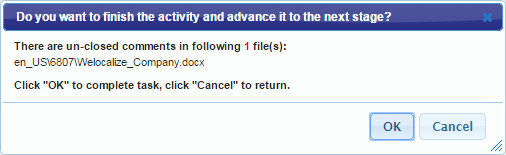Difference between revisions of "Completing the activity: Making Review Changes"
Jump to navigation
Jump to search
Globalwiki (talk | contribs) (→Completing an Individual Activity) |
Globalwiki (talk | contribs) m (Globalwiki moved page Completing the task: Making Review Changes to Completing the activity: Making Review Changes) |
||
| (3 intermediate revisions by the same user not shown) | |||
| Line 6: | Line 6: | ||
}} | }} | ||
{{Comptrans}} | {{Comptrans}} | ||
| − | |||
===Completing an Individual Activity=== | ===Completing an Individual Activity=== | ||
'''To complete the activity:''' | '''To complete the activity:''' | ||
| Line 18: | Line 17: | ||
# Click '''Browse''' and select the file to attach<br>[[Image:Trans29.jpg|left|700px|thumb]]<br style="clear: both" /> | # Click '''Browse''' and select the file to attach<br>[[Image:Trans29.jpg|left|700px|thumb]]<br style="clear: both" /> | ||
# Click '''Upload''' and then click '''Done''' | # Click '''Upload''' and then click '''Done''' | ||
| − | # Click '''Task Completed''' | + | # Click '''Task Completed''' in the ''Activity Details''<br>[[Image:Trans30.jpg|left|700px|thumb]]<br style="clear: both" /> |
# Click '''OK''' to confirm. You may get an ''Open Comment'' warning if you purposely left some comments open<br>[[Image:revcha14.jpg|left|700px|thumb]]<br style="clear: both" /> | # Click '''OK''' to confirm. You may get an ''Open Comment'' warning if you purposely left some comments open<br>[[Image:revcha14.jpg|left|700px|thumb]]<br style="clear: both" /> | ||
Latest revision as of 09:55, 30 October 2014
| Translation Wiki | |||||||||
| Jump to: Home | Main User Guide | |||||||||
 | |||||||||
| General About GlobalSight My Activities | My Account | |||||||||
| |||||||||
| |||||||||
| Making DTP/LSO Review Changes | |||||||||
| Support Support | FAQs | Training System Requirements Logging in |
| Related Information: |
Complete the activity once you have translated and uploaded all of your files. You can complete one activity at a time or several at once.
Completing several at once is quicker but closing individually allows you to add more details.
The Project Manager is informed and the job is forwarded to the next activity.
The status changes to Finished.
Before completing the activity, check that you have:
- Finished the work required
- Uploaded the updated files, if you are working offline
- Closed all comments
Completing Several Activities
To complete several activities:
- Open GlobalSight
- Enter your translator user name and password and then click Login
- Open My Activities->In Progress
- Select the activities to complete
- Click Complete Activity
- Click OK when prompted
Completing an Individual Activity
To complete the activity:
- Open the Activity Details
- Click Details and check that "There are 0 open segment comments and 0 closed segment comments in this job". The exception are comments that you have purposely left open
- Click Comments and check that all Segment Comments have been accounted for
- Run the Implemented Comments Check Report for additional verification and make any further changes needed online
- Check the Comments tab for activity instructions and comments
- Click New… under Activity Comments to add any special delivery notes needed. For example make sure to note whether the Reviewer requested another review following your implementation of the changes
- Enter a summary comment and click Attach Files
- Click Browse and select the file to attach
- Click Upload and then click Done
- Click Task Completed in the Activity Details
- Click OK to confirm. You may get an Open Comment warning if you purposely left some comments open
The job is forwarded to the next activity.