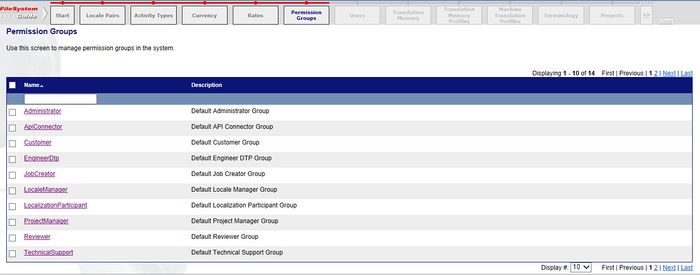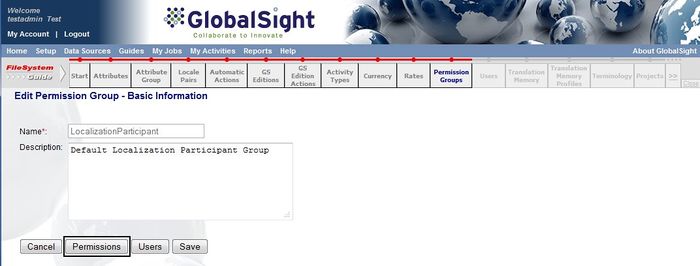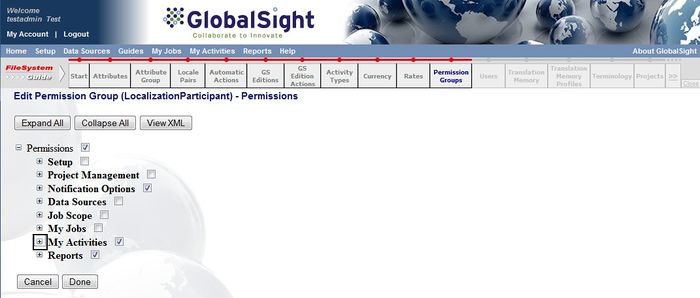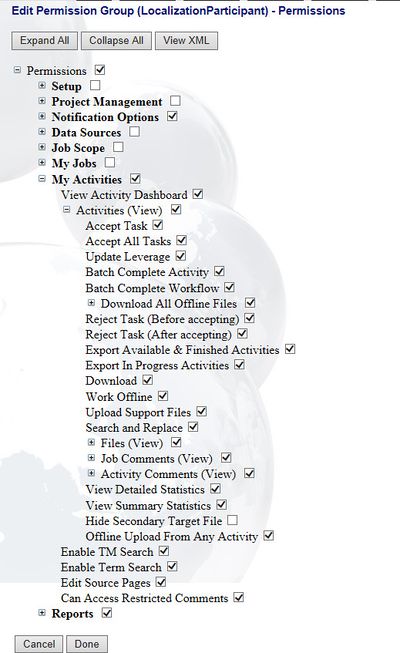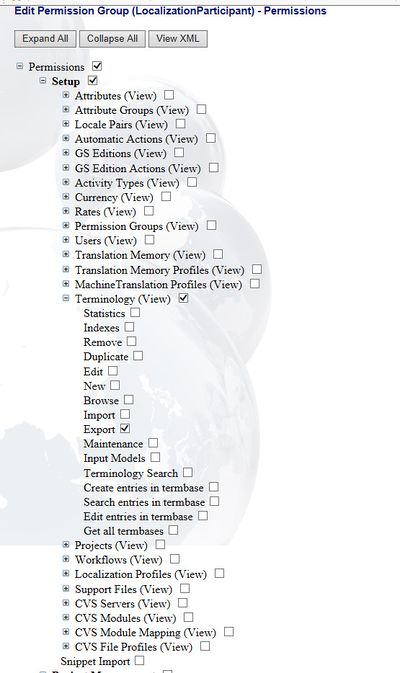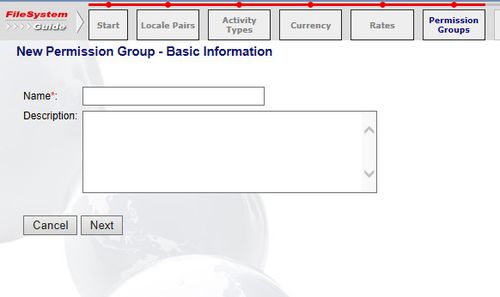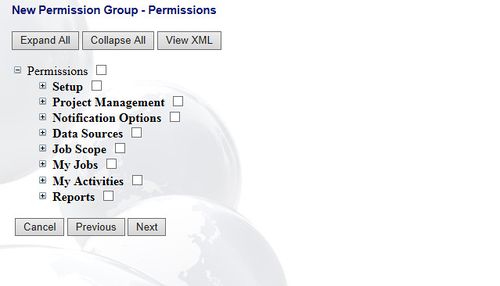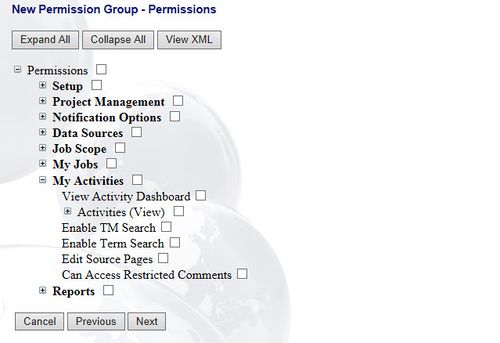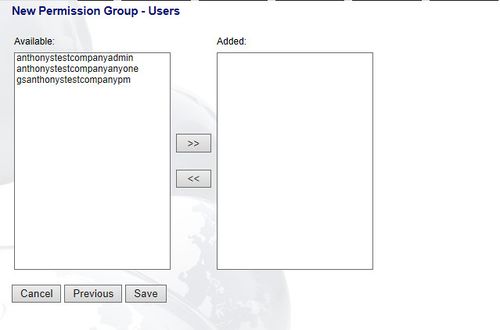Difference between revisions of "Setting up Permission Groups"
Jump to navigation
Jump to search
(→Creating New Permission Groups) |
Globalwiki (talk | contribs) m (1 revision) |
(No difference)
| |
Latest revision as of 03:40, 14 October 2014
Permission groups are used to grant access to certain groups of users.
You can use the default permission groups provided or create your own.
Permission Groups are similar to User Types in WorldServer.
Using the Default Permission Groups
To use a default permission group:
- Click Permission Groups in the FileSystem Guide
- Click the group to edit it
- Click Permissions
- Expand My Activities
- Check the View Detailed Statistics and View Summary Statistics checkboxes
- Expand Setup and then Terminology (View). Check the Export checkbox
- Click Done
- Click Save
Creating New Permission Groups
To create a new permission group:
- Click Permission Groups in the FileSystem Guide
- Click New. The New Permission Group - Basic Information page opens
- Enter a Name and a Description
- Click Next. The New Permission Group - Permissions page opens
- Expand the permissions available and add the permissions needed for the user
- Click Next. The New Permission Group - Users page opens
- Apply the permission group by selecting the users in the Available column and adding them to the Added column using the >> button
- Click Save