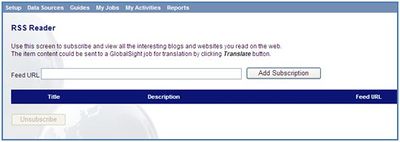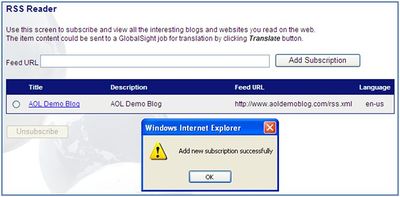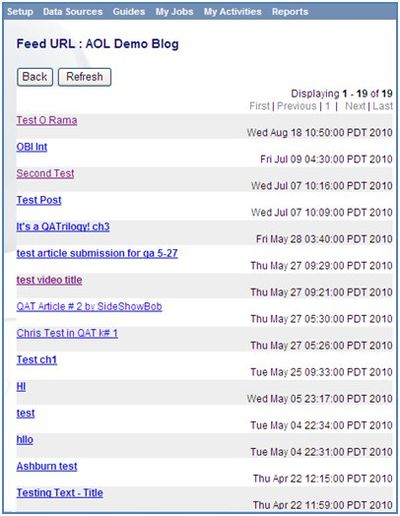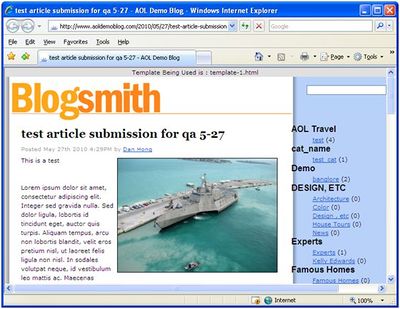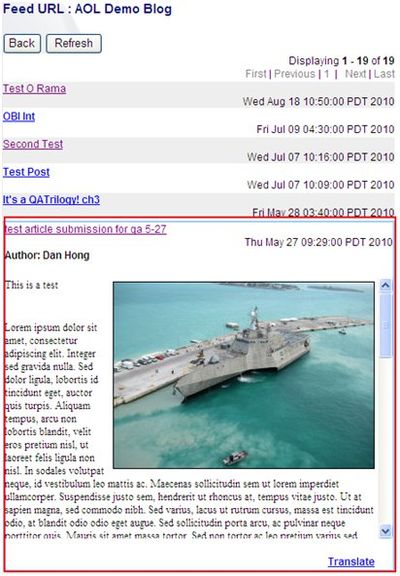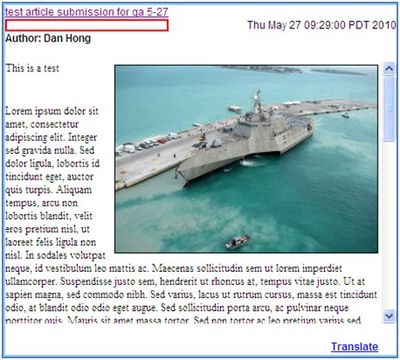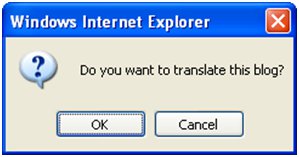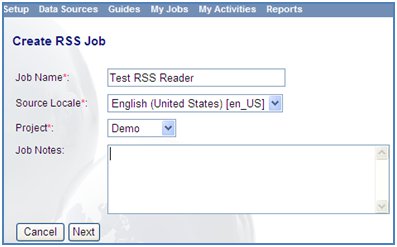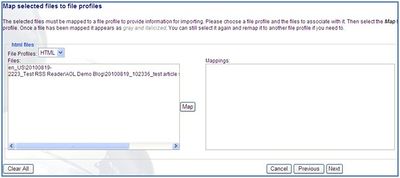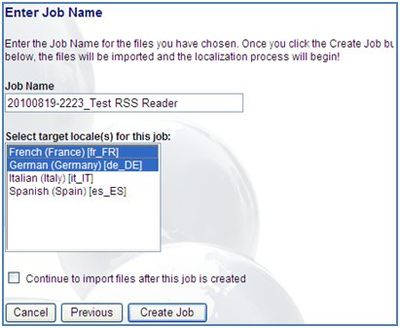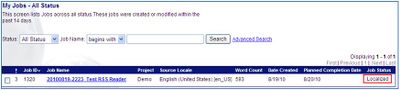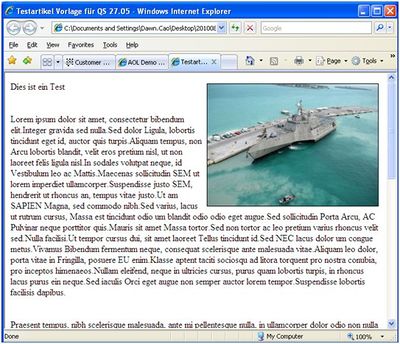Adding an RSS Feed
Jump to navigation
Jump to search
With the RSS Reader feature, you can now subscribe to a feed URL to read RSS data and import it into GlobalSight, to translate it and make the translated feed available.
To set up an RSS feed with GlobalSight:
- Enable the RSS Reader permission to display RSS Reader under the Data Sources menu
- Click the RSS Reader sub-menu
- Enter a valid feed URL, for example: http://www.aoldemoblog.com/rss.xml, and click Add Subscription
- Although this feature complies with AOL’s BlogSmith requirement, not all RSS feed URLs are valid. The following have been validated:
- Click OK and then click added feed title AOL Demo Blog link. All items display as screenshots, with two sections:
- Click 1 to display in another blog link page
- Click 2 to expand the content
- Similarly, clicking the link area under subject collapses the content into one line
- Click 1 to display in another blog link page
- Click Translate. Make sure that one file profile with HTML source file format, HTML extension and the necessary target language work-flows are covered
- Click OK in Create RSS Job
- Click Next
- Select the file and click Map
- Click Next
- Select the target languages and click Create Job. The job shows in the job list
- Translate the job to finish all activities. The job status changes to Localized status
- Export and download the job to get the translated target language file
- Edit the corresponding topic, then use the translated content in the target language HTML file to replace English content