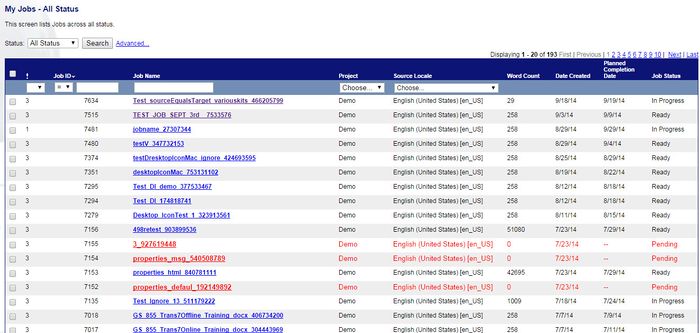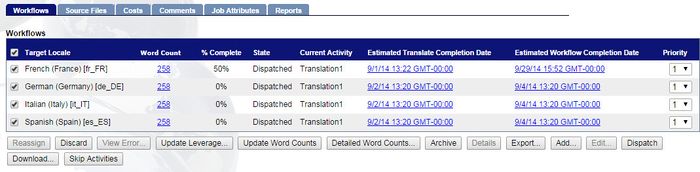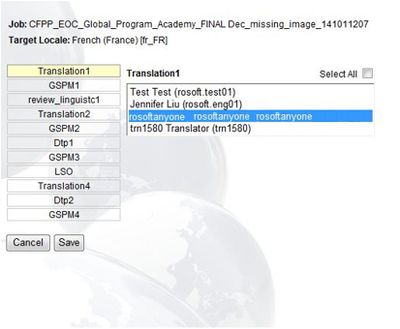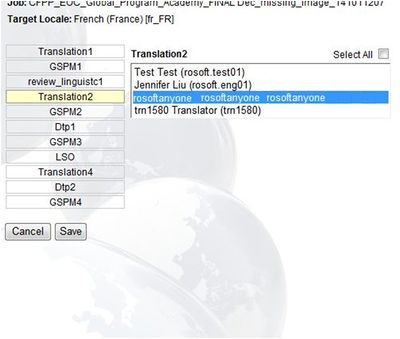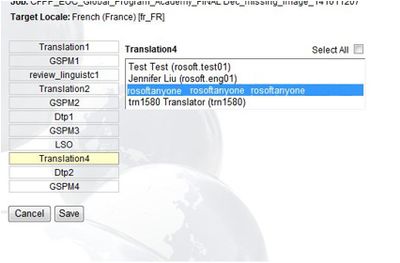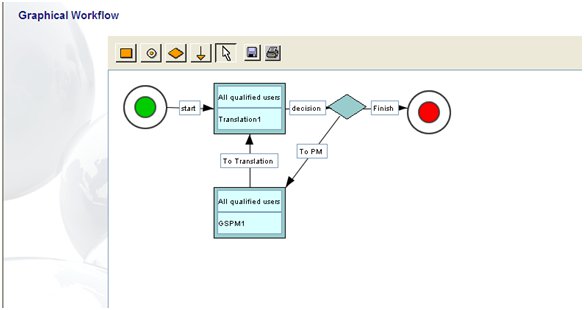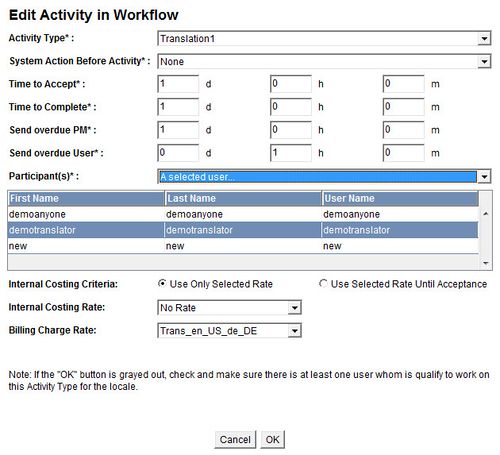Re-assigning Activities
Jump to navigation
Jump to search
| Project Management Wiki | |||||||
| Jump to: Home | Main User Guide | |||||||
 | |||||||
| General About GlobalSight My Jobs | My Activities My Account | |||||||
| |||||||
| |||||||
| |||||||
| Support Support | FAQs | Training System Requirements Logging in |
| Related Information: |
You can reassign activities, if needed. For example, if a resource informs you that they cannot perform a certain activity as planned.
You can also reassign activities when Dispatching Jobs.
Reassigning an activity depends on the workflow being used:
Linear workflows
You can reassign one or several activities at the same time.
To reassign an activity in a linear work-flow:
- Open GlobalSight
- Enter your Project Manager user name and password and then click Login
- Open My Jobs. Filter by job status or click All Jobs to view all jobs
- Select the job
- Click Workflows
- Select the Target Locale from the list of Workflows
- Click Reassign
- Click the activity to reassign and select the resource. You can assign multiple resources by pressing Ctrl
- Click the next activity to reassign and select the resource
- Click the next activity to reassign and select the resource
- Click Save
GlobalSight informs the resource in question, but follow up with both the previous and newly-assigned resources.
Contact the GlobalSight Team if you cannot find the resource that you want to use.
Non-linear workflows
To reassign an activity in a non-linear work-flow:
- Open GlobalSight
- Enter your Project Manager user name and password and then click Login
- Open My Jobs. Filter by job status or click All Jobs to view all jobs
- Select the job
- Click Workflows
- Select the Target Locale from the list of Workflows
- Click Edit.
- Click the white arrow
- Right-click each box and select Properties. The information on the activity shows
- Click A select user… to select a particular resource
- Select the resource to re-assign the activity to. The name is highlighted in blue
- You can assign multiple resources by pressing Ctrl
- Contact the GlobalSight Team if you cannot find the resource that you want to use
- Click OK
- Repeat these steps to reassign all other activities (boxes)
- Click Save in the workflow
- Click Close to return to the Job Details screen
The resource is informed. Confirm by following up with both the previous and newly-assigned resources.