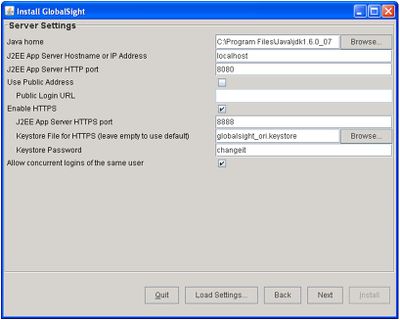Setting up SSL Support
Jump to navigation
Jump to search
GlobalSight now supports Secure Sockets Layer (SSL). SSL is the predecessor of Transport Layer Security (TLS), and both are cryptographic protocols that provide security for communications over networks such as the Internet.
TLS and SSL encrypt the segments of network connections at the Application Layer to ensure secure end-to-end transit at the Transport Layer.
You can use SSL with the Web by opening Internet Explorer and adding the URL to login to GlobalSight with a HTTPS connection.
You can also use SSL with the Desktop Icon.
To install SSL:
- In Server Settings during GlobalSight installation, check Enable HTTPS
- Enter the J2EE App Server HTTPS port. The GlobalSight server listens for SSL requests on this port
- Select the Keystore File for HTTPS, or leave it empty to use the default. The certificate used to identify your GlobalSight server should be included in this keystore
- Enter the Keystore Password if you have are using a keystore
After a successful installation, an URL with a HTTPS protocol and port are shown at GlobalSight login.