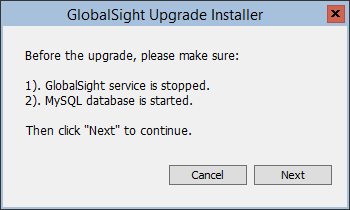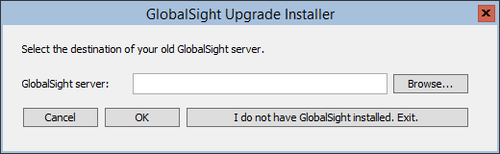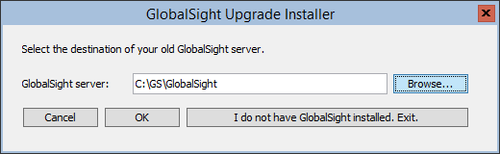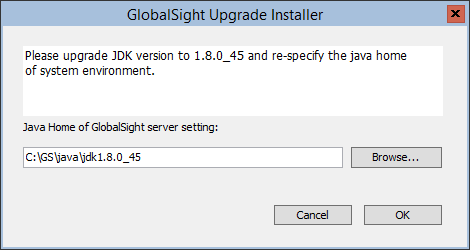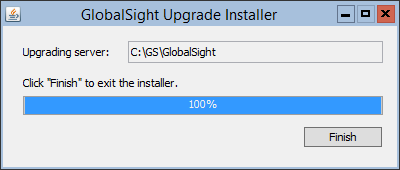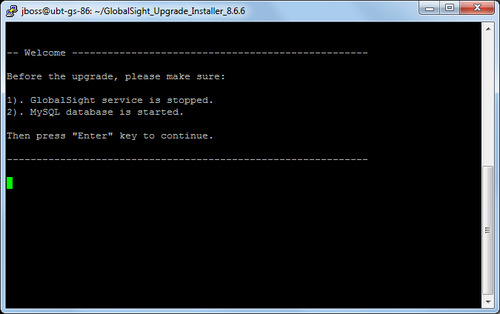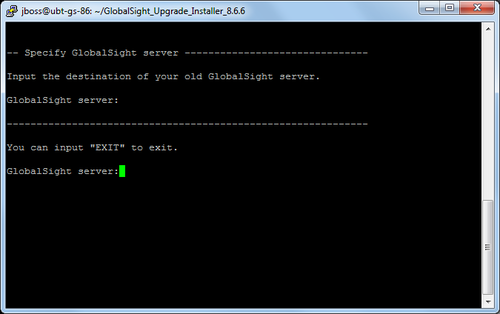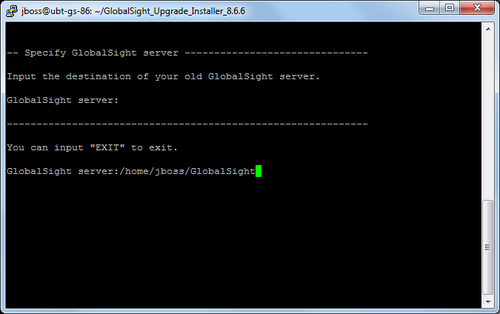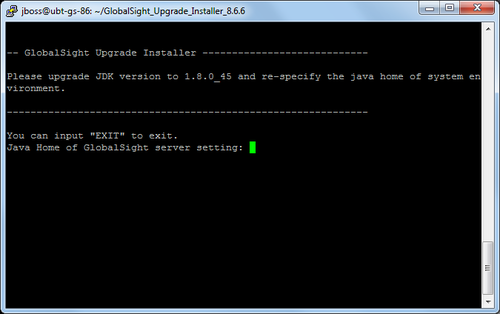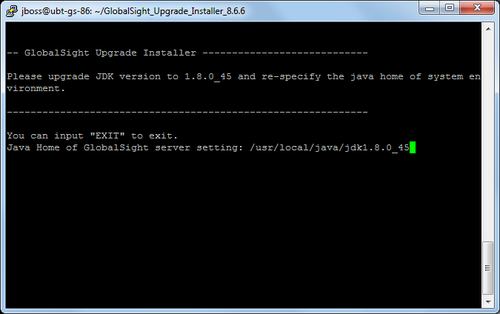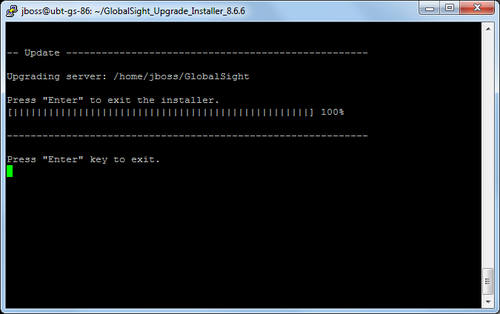Upgrading GlobalSight
You can upgrade easily from one version of GlobalSight to a newer version using the GlobalSight Upgrade Installer.
To download the upgrade installer package and upgrade GlobalSight core application, follow the instructions below for Windows or Ubuntu.
Contents
Prerequisites
Before beginning, make sure that:
- The GlobalSight service is stopped
- The MySQL database server is running
Windows
Pre-upgrade procedures
- Download and unzip the GlobalSight Upgrade Installer package GlobalSight_Upgrade_Installer_<version>.zip to local system
- Edit config.properties file to set GlobalSight application directory and certificate information to sign code for some Java applet components
gsHome: the absolute path to GlobalSight application directory. Using forward slash as the path separatorJKS: the absolute path to the certificate keystore file, uncomment it if needed. Using forward slash as the path separatorkeyPass: the passphrase/password of the certificate keystore file, uncomment it if neededkeyAlias: the alias of the certificate keystore file, uncomment it if needed
Extra procedures for upgrading GlobalSight 8.6 to 8.6.7
- Install Oracle JDK 8 and update system variable
JAVA_HOME- Oracle JDK 8 (at least jdk1.8.0_45) is required for GlobalSight version 8.6.3 and above.
- Replace website header image
- Find globe_header.gif in current GlobalSight application, and replace it with GlobalSight_Upgrade_Installer_<version>\server\GlobalSight\jboss\server\standalone\deployments\globalsight.ear\globalsight-web.war\images\globe_header.gif
- Note: The original website header image is not in GIF format, which will not show on Microsoft Internet Explorer after upgrading to GlobalSight version 8.6.7.
To upgrade GlobalSight using the Upgrade Installer
- Double-click run.bat to launch the installer
-
- Note: if you need run the Upgrade Installer as Administrator, change below line in run.bat before running it:
cd installertocd %~dp0installer
-
- Click Next to the next screen
- If
gsHomeis not defined in config.properties file, or the Upgrade Installer cannot find current GlobalSight application directory, you are prompted to enter the GlobalSight application directory manually.
- If
- Enter the GlobalSight application directory and click OK
- Beginning with GlobalSight 8.6.3, the upgrade installer also checks whether a version of Oracle JDK 8 is installed. Enter the JDK 8 home directory and click OK
- Click Finish to exit
The Upgrade Installer backs up the previous version of GlobalSight application and applies the upgrade. The GlobalSight application backup is stored in the \path\to\GlobalSight_Upgrade_Installer_<version>\installer\backup folder
The upgrade log file log.txt can be found in \path\to\GlobalSight_Upgrade_Installer_<version>\installer folder.
Post-upgrade procedures
Restart GlobalSight service.
Ubuntu
Pre-upgrade procedures
- Log in as a user with sudo privilege
- Stop Globalsight
- Type: sudo service globalsight stop
- Make sure that the MySQL database is running
- Type: sudo service mysql status
- To check remote MysQL database server's status
- Type: mysqladmin status -u <globalsight_user_name> -p -h <mysql_hostname_or_ip_ address> -P <mysql_port>
- Example: mysqladmin status -u globalsight -p -h 192.168.1.29 -P 3306
- Download and unjar the GlobalSight upgrade installer package
- Type: mkdir GlobalSight_Upgrade_Installer_<version> && cd GlobalSight_Upgrade_Installer_<version>
- Example: mkdir GlobalSight_Upgrade_Installer_8.6.7 && cd GlobalSight_Upgrade_Installer_8.6.7
- Type: jar xvf /path/to/GlobalSight_Upgrade_Installer_<version>.zip
- Example: jar xvf /home/jboss/GlobalSight_Upgrade_Installer_8.6.7.zip
- Edit config.properties file to set GlobalSight application directory and certificate information to sign code for some Java applet components
gsHome: the absolute path to GlobalSight application directoryJKS: the absolute path to the certificate keystore file, uncomment it if neededkeyPass: the passphrase/password of the certificate keystore file, uncomment it if neededkeyAlias: the alias of the certificate keystore file, uncomment it if needed
- Update GlobalSight daemon template /path/to/GlobalSight_Upgrade_Installer_<version>/server/GlobalSight/jboss/util/bin/service.sh.template file
- Insert
-c ${JBOSS_USER} -d ${JBOSS_HOME}between--backgroundand--user - Example:
start-stop-daemon --start --quiet --background -c ${JBOSS_USER} -d ${JBOSS_HOME} --user ${JBOSS_USER} --exec ${JBOSS_HOME}/bin/standalone.sh - Example:
start-stop-daemon --start --quiet --background -c ${JBOSS_USER} -d ${JBOSS_HOME} --user ${JBOSS_USER} --exec ${JBOSS_HOME}/bin/jboss-cli.sh -- --connect command=:shutdown - Note: this modification ensures that GlobalSight daemon is always running as user jboss.
- Insert
Extra procedures for upgrading GlobalSight 8.6 to 8.6.7
- Install Oracle JDK 8 and update system variable
JAVA_HOME- Oracle JDK 8 (at least jdk1.8.0_45) is required for GlobalSight version 8.6.3 and above. The install procedure can be found at Installing JDK.
- Replace website header image
- Type: sudo cp /path/to/GlobalSight_Upgrade_Installer_<version>/server/GlobalSight/jboss/server/standalone/deployments/globalsight.ear/globalsight-web.war/images/globe_header.gif <globalsight_home_directory>/server/GlobalSight/jboss/server/standalone/deployments/globalsight.ear/globalsight-web.war/images/
- Example: sudo cp GlobalSight_Upgrade_Installer_8.6.7/server/GlobalSight/jboss/server/standalone/deployments/globalsight.ear/globalsight-web.war/images/globe_header.gif /home/jboss/GlobalSight/jboss/server/standalone/deployments/globalsight.ear/globalsight-web.war/images/
- Note: The original website header image is not in GIF format, which will not show on Microsoft Internet Explorer after upgrading to GlobalSight version 8.6.7.
To upgrade GlobalSight using the Upgrade Installer
- Add the execute attribute to upgrade script run.sh
- Type: cd /path/to/GlobalSight_Upgrade_Installer_<version>
- Type: sudo chmod u+x run.sh
- Run the GlobalSight Upgrade Installer
- Type: sudo PATH=$JAVA_HOME/bin:$PATH ./run.sh
- Press Enter to go to the next screen
- The Upgrade Installer looks for the installValues.properties file to determine the GlobalSight application directory.
- If
gsHomein /path/to/GlobalSight_Upgrade_Installer_<version>/config.properties file is set, or /tmp/installValues.properties file is found, it proceeds with the upgrade. Otherwise you are prompted to enter the GlobalSight application directory manually.
- Enter the GlobalSight application directory and press Enter
- Beginning with GlobalSight 8.6.3, the upgrade installer also checks whether a version of Oracle JDK 8 is installed. Enter the JDK 8 home directory and press Enter
- Press Enter to exit the upgrade installer.
The Upgrade Installer backs up the previous version of GlobalSight application and applies the upgrade. The GlobalSight application backup is stored in /path/to/GlobalSight_Upgrade_Installer_<version>/installer/backup directory.
The upgrade log file log.txt can be found in /path/to/GlobalSight_Upgrade_Installer_<version>/installer directory.
Post-upgrade procedures
- Change the ownership of the GlobalSight application
- Type: sudo chown -R jboss:jboss <globalsight_home_directory>
- Example: sudo chown -R jboss:jboss /home/jboss/GlobalSight/
- Add executable attribute for start and stop script files
- Type: sudo chmod u+x <globalsight_home_directory>/jboss/server/bin/standalone.sh
- Type: sudo chmod u+x <globalsight_home_directory>/jboss/server/bin/jboss-cli.sh
- Example: sudo chmod u+x /home/jboss/GlobalSight/jboss/server/bin/standalone.sh
- Example: sudo chmod u+x /home/jboss/GlobalSight/jboss/server/bin/jboss-cli.sh
- Change the ownership of GlobalSight documents and file storage directory
- Type: sudo chown -R jboss:jboss <globalsight_document_directory>
- Type: sudo chown -R jboss:jboss <globalsight_filestorage_directory>
- Example: sudo chown -R jboss:jboss /home/jboss/welocalize/
- Restart GlobalSight
- Type: sudo service globalsight start