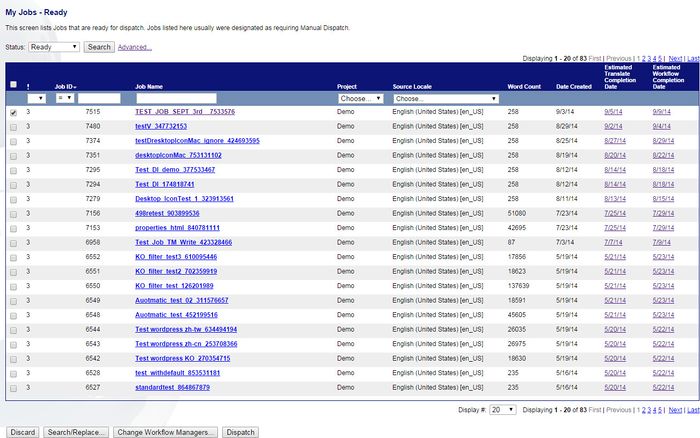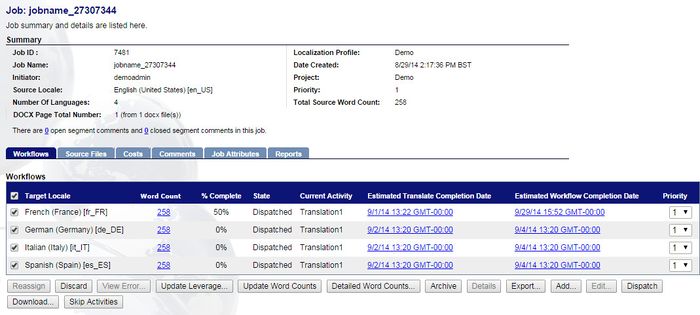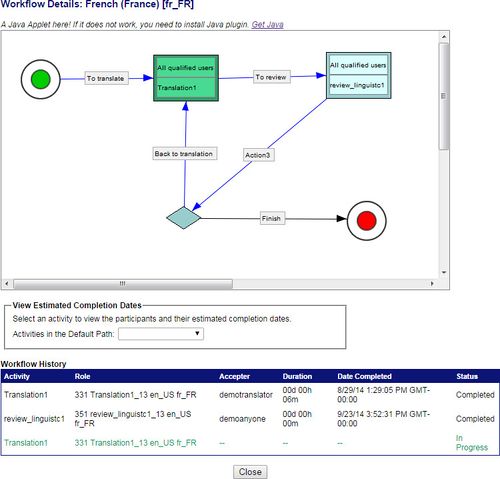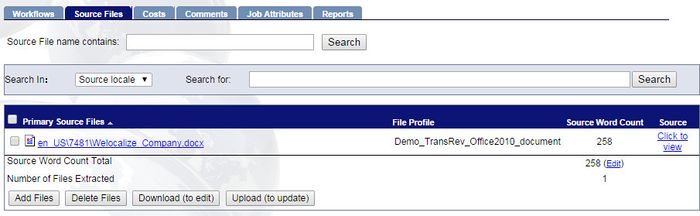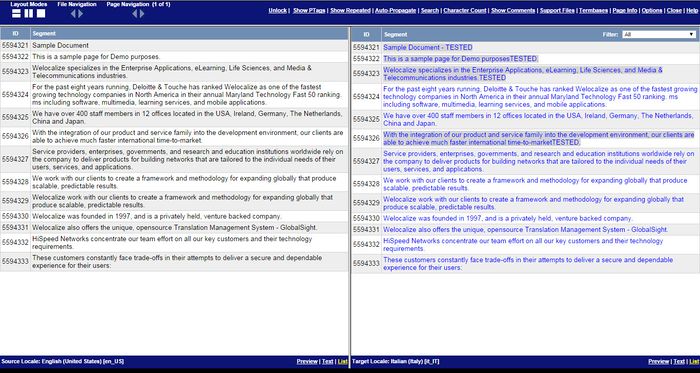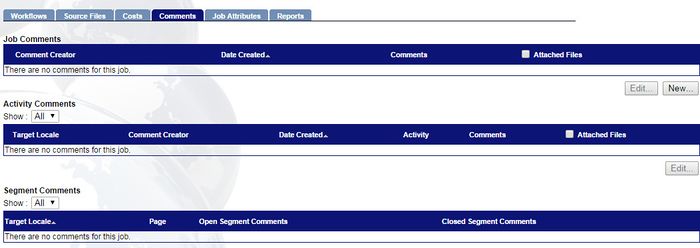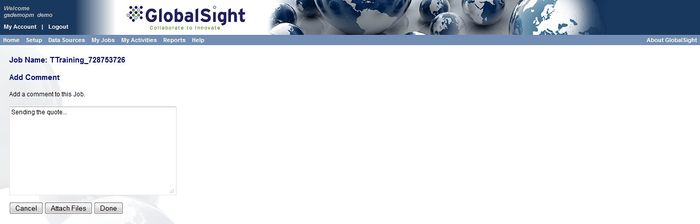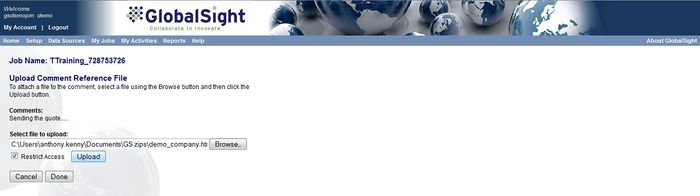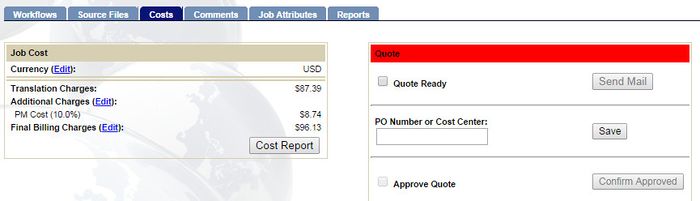Difference between revisions of "Quoting"
Jump to navigation
Jump to search
Globalwiki (talk | contribs) m (1 revision) |
Globalwiki (talk | contribs) |
| (3 intermediate revisions by 3 users not shown) | |
(No difference)
| |
Latest revision as of 15:46, 12 January 2016
| Project Management Wiki | |||||||
| Jump to: Home | Main User Guide | |||||||
 | |||||||
| General About GlobalSight My Jobs | My Activities My Account | |||||||
| |||||||
| |||||||
| |||||||
| Support Support | FAQs | Training System Requirements Logging in |
| Related Information: |
You are notified when a new job is created by the initiator.
You can estimate a schedule and budget for the job and mail your quote directly to the initiator. The initiator is notified when a quote is ready for review.
Quoting does not apply to jobs that are pre-approved or dispatched automatically, which go straight to the Dispatch and Kickoff step.
Quoting involves:
Checking the Job Details
To check the job details:
- Open GlobalSight
- Enter your Project Manager user name and password and then click Login
- Click My Jobs->Ready
- Click the job to open it
- Check the general parameters of the job. For example the initiator and the source and target locales
- Review the workflow by selecting it and clicking Details
- Optional: For new filters and if requested by the GlobalSight Team, run the files through a complete test job and validate the export
- Optional: For un-editable files such as PDFs made from InDesign or similar source files, ask the DTP engineer to download, check and add the corresponding InDesign files (and other extracted text) as described in DTP
- Click Source Files and click each of the Primary Source Files to check them in the editor. Make sure to check:
- Segmentation
- Matches to the TM and the term base
- Content not for translation
- Content that was not extracted (Text View)
- Click Download Files to get the files added by the customer
- Click Comments and check for any editing, reviewing and/or testing requirements or reference files. For example the client can specify a particular resource
- Check that the underlying profile workflows match when adding source files
Creating the Quote
To create the quote:
- Calculate the quote based on the actual source files. You can also use the GlobalSight word count. For more details, see Syncing Word Counts and Adding Billing Charges
- Click Comments to attach the quote as a restricted job comment
- Click New in the Job Comments section
- Add an explanatory note. Your comments are visible, so keep them non-sensitive and non-confidential
- Click Attach Files
- Click Browse and select the quote file
- Click Upload
- Click Restrict Access
- Click Done. Contact the GlobalSight Team if an upload or import fails
- Check that the quote attachment shows as (Restricted). The comment is visible to all users, but the restricted attachment is not
- Click Costs and add the Final Billing Charges and costs as needed
- Click Quote Ready and then click Send Mail
Your quote is forwarded to the job initiator. Follow the quote up offline also.