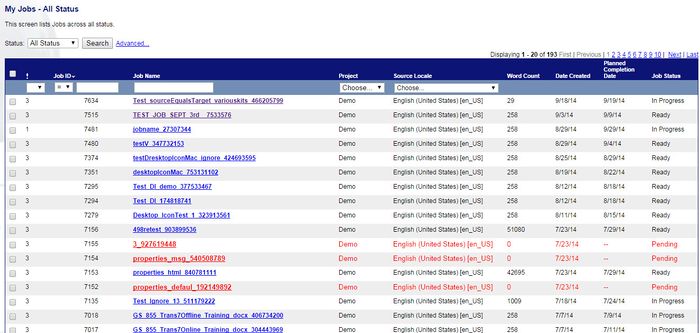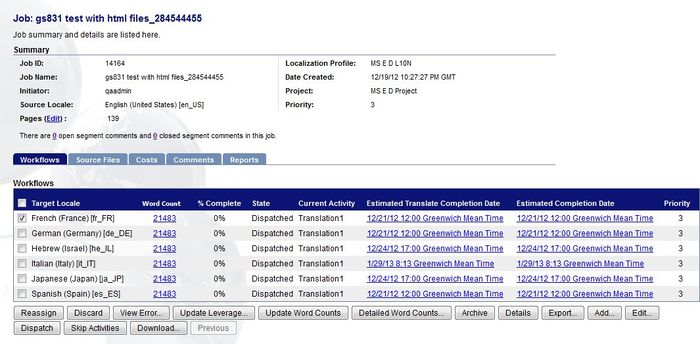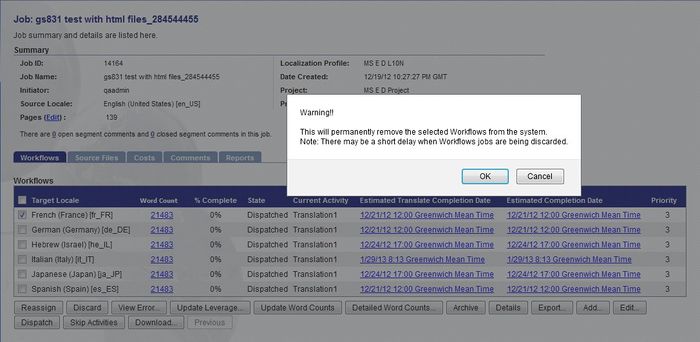Difference between revisions of "Canceling Workflows"
Jump to navigation
Jump to search
m (moved Canceling a Workflow or Locale to Canceling Workflows) |
Globalwiki (talk | contribs) m (1 revision) |
(No difference)
| |
Latest revision as of 03:55, 14 October 2014
| Project Management Wiki | |||||||
| Jump to: Home | Main User Guide | |||||||
 | |||||||
| General About GlobalSight My Jobs | My Activities My Account | |||||||
| |||||||
| |||||||
| |||||||
| Support Support | FAQs | Training System Requirements Logging in |
| Related Information: |
You can cancel workflows by discarding them. For example, if a particular locale is no longer needed.
To replace an ongoing workflow with a new one, first create the new workflow and then discard the old one.
Note: All information related to the workflow is deleted. Make sure to back up any financial information, files, comments, content or other data before discarding a workflow.
Discarding all workflows in a job is the same as discarding the job.
To cancel a workflow:
- Open GlobalSight
- Enter your Project Manager user name and password and then click Login
- Open My Jobs. Filter by job status or click All Jobs to view all jobs
- Select the job
- Click Workflows
- Select the Target Locale from the list of Workflows
- Click Discard
- Click OK to confirm when prompted
The resource is informed but follow up just in case.