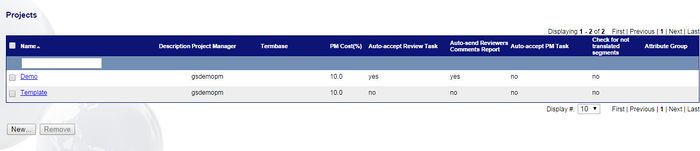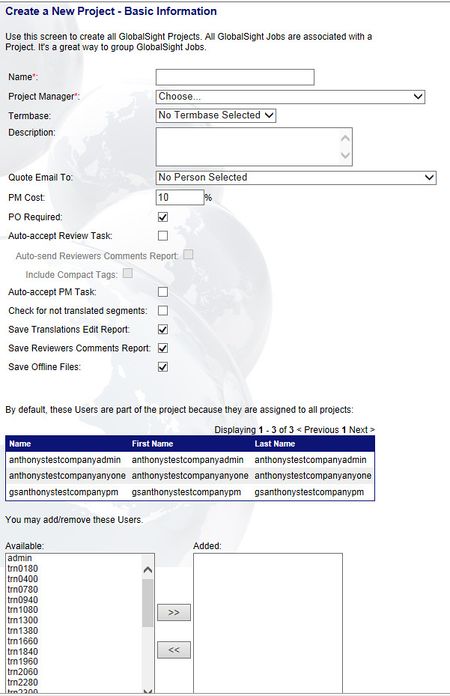Difference between revisions of "Setting up Project Templates"
Jump to navigation
Jump to search
Globalwiki (talk | contribs) m (1 revision) |
|
(No difference)
| |
Latest revision as of 03:40, 14 October 2014
A project is a defined piece of translation work.
Creating a project includes defining key items such as the Project Manager, the termbase and so on.
To set up a project template:
- Click Projects in the guide
- Click New. The Create a New Project - Basic Information page opens
- Enter a Name
- Select the Project Manager
- Select a Termbase
- Enter a Description
- Select a person to send the Quote Email to
- Enter the PM Cost percentage
- Select whether a PO is Required
- Select whether to Auto-accept Review Task. Reviewers are not prompted to accept the review activity if this is selected:
- Auto-send Reviewers Comments Report: The Reviewers Comments Report is automatically sent to the reviewer if this is selected
- Include Compact Tags: Compact tags are included in the report if this is selected
- Select whether to Auto-accept PM Task. Project Managers are not prompted to accept the PM if this is selected
- Select whether to Check for not translated segments. The user is warned about non-translated segments when marking an activity complete if this is selected
- Select whether to Save Translations Edit Report to store the Translations Edit Report in a dedicated upload folder
- Select whether to Save Reviewers Comments Report to store the Reviewers Comments Report in a dedicated upload folder
- Select whether to Save Offline Files to store the files uploaded in their original formats in a dedicated upload folder
- Add and remove users by clicking the arrows
- Click Save