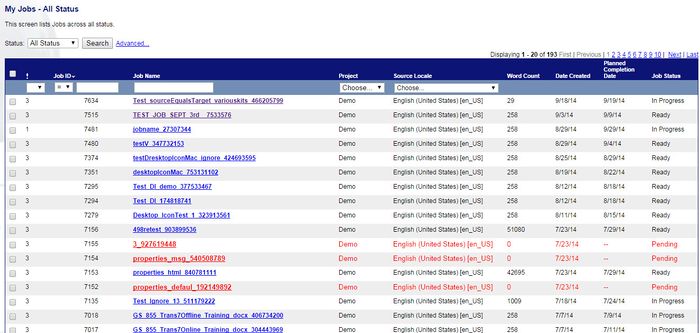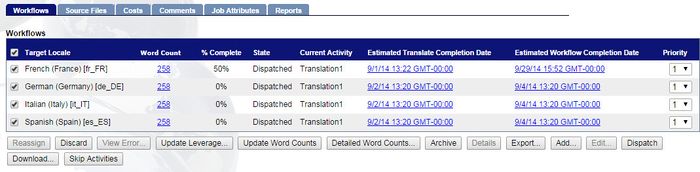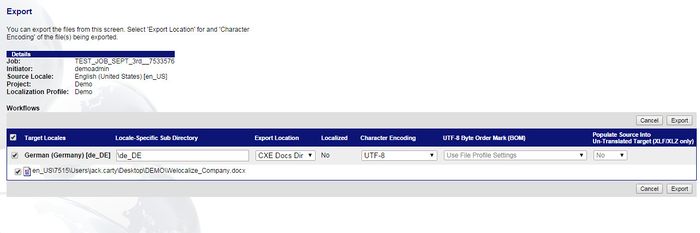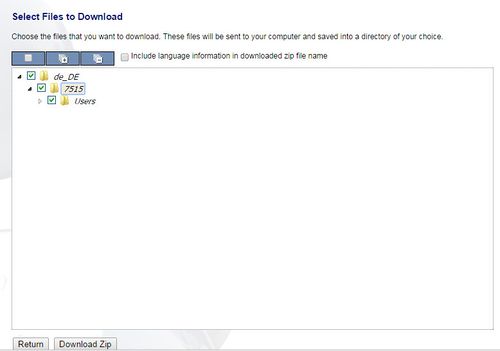Downloading In-Progress Files
| Project Management Wiki | |||||||
| Jump to: Home | Main User Guide | |||||||
 | |||||||
| General About GlobalSight My Jobs | My Activities My Account | |||||||
| |||||||
| |||||||
| |||||||
| Support Support | FAQs | Training System Requirements Logging in |
| Related Information: |
You can download in progress files from any ongoing translation job at any time during the project.
To download in-progress files:
- Open GlobalSight
- Enter your Project Manager user name and password and then click Login
- Open My Jobs. Filter by job status or click All Jobs to view all jobs
- Select the job
- Click Workflows
- Select the Target Locale from the list of Workflows
- Click Export. Generating the translated file can take a couple of minutes
- Select the Target Locale from the list of Workflows and click Export
- Click Download
- Select the files and then click Download Zip. Click Include language information in downloaded zip file name, if needed
- Select a folder and click Save
- Click OK once the file downloads successfully
Translated files often require post-processing. For example, an XML check, DTP and so on.