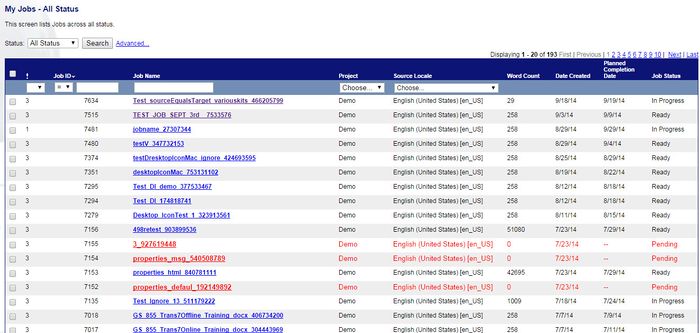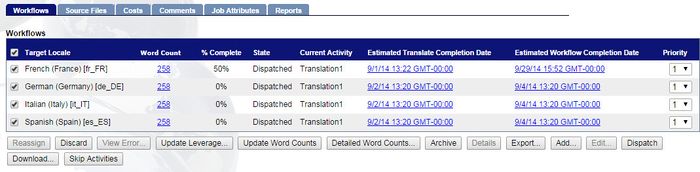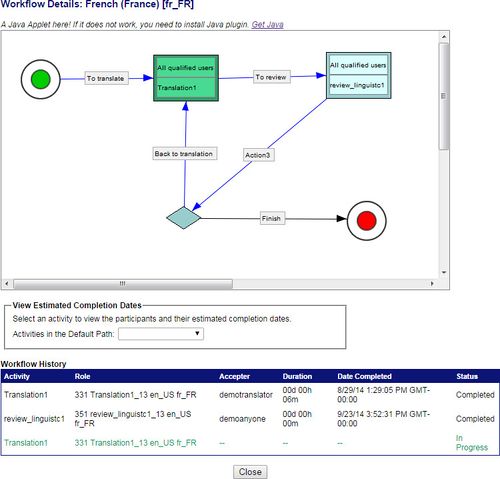Getting Job and Activity Status Information
| Project Management Wiki | |||||||
| Jump to: Home | Main User Guide | |||||||
 | |||||||
| General About GlobalSight My Jobs | My Activities My Account | |||||||
| |||||||
| |||||||
| |||||||
| Support Support | FAQs | Training System Requirements Logging in |
| Related Information: |
You can get job and activity status information by checking the Workflow Details and Workflow History.
To check the workflow details:
- Open GlobalSight
- Enter your Project Manager user name and password and then click Login
- Open My Jobs. Filter by job status or click All Jobs to view all jobs
- Select the job
- Select the Target Locale under Workflows and then click Details
- Check the Workflow Details and the detailed Workflow History. Completed tasks are shown in blue with ongoing tasks in green
The estimated completion dates are approximate. For more accurate schedule information, check with your Project Manager.