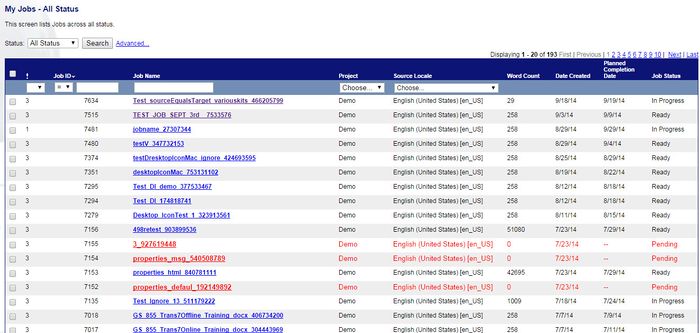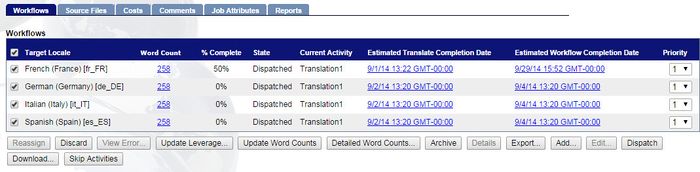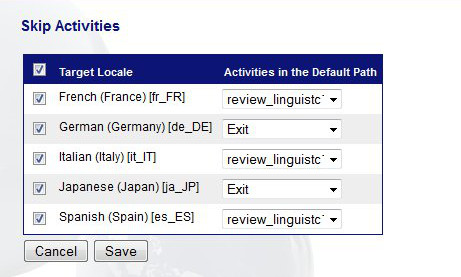Skipping Activities
Revision as of 09:14, 30 September 2014 by Techwriter (talk)
| Project Management Wiki | |||||||
| Jump to: Home | Main User Guide | |||||||
 | |||||||
| General About GlobalSight My Jobs | My Activities My Account | |||||||
| |||||||
| |||||||
| |||||||
| Support Support | FAQs | Training System Requirements Logging in |
| Related Information: |
You can skip activities that are no longer needed for some reason. You can skip activities for one or several languages.
The resources are informed. Follow up with both the previous and newly-assigned resources.
To skip activities:
- Open GlobalSight
- Enter your Project Manager user name and password and then click Login
- Open My Jobs. Filter by job status or click All Jobs to view all jobs
- Select the job
- Click Workflows
- Select the Target Locale from the list of Workflows
- Select the next steps for each Target Locale. Consider the impact on the next activities
- Click Save