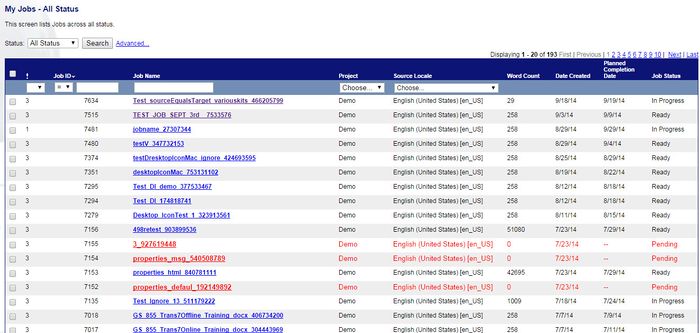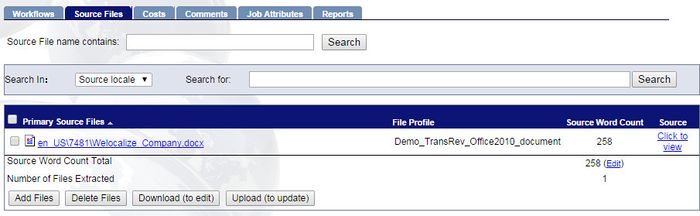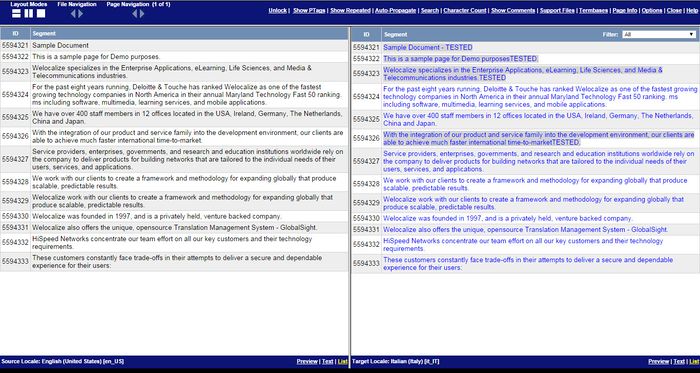Viewing In-Progress Translations
| Project Management Wiki | |||||||
| Jump to: Home | Main User Guide | |||||||
 | |||||||
| General About GlobalSight My Jobs | My Activities My Account | |||||||
| |||||||
| |||||||
| |||||||
| Support Support | FAQs | Training System Requirements Logging in |
| Related Information: |
You can check the status of in progress translations, including any comments submitted.
To view in-progress translations:
- Open GlobalSight
- Enter your Project Manager user name and password and then click Login
- Open My Jobs. Filter by job status or click All Jobs to view all jobs
- Select the job
- Click Source Files
- Click the file under Primary Source Files. The editor opens
- Click Comments to check the current issues
- Click Progress to highlight various areas of the text
You can also quickly switch from one locale to another using the Target Locale drop-down.