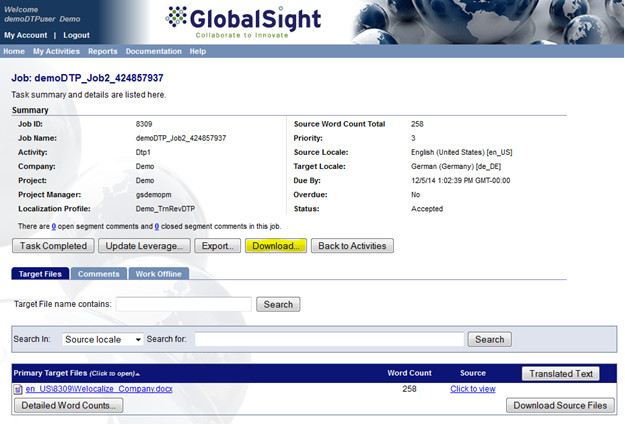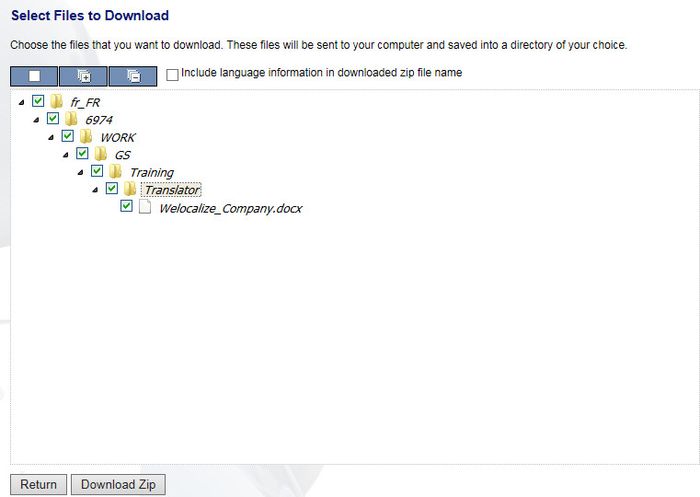Difference between revisions of "Downloading the DTP Files"
Jump to navigation
Jump to search
Globalwiki (talk | contribs) |
Globalwiki (talk | contribs) |
||
| (2 intermediate revisions by the same user not shown) | |||
| Line 5: | Line 5: | ||
| train = Training | | train = Training | ||
}} | }} | ||
| − | You can | + | You can '''download the files for DTP''' to start working on them. |
| − | '''To | + | '''To download the DTP latest files:''' |
| − | # Open the activity from ''[[My_Activities#My_Activities_-_In_Progress|My Activities->In Progress]]'' | + | # Open the DTP activity from ''[[My_Activities#My_Activities_-_In_Progress|My Activities->In Progress]]'' |
| − | # Click ''' | + | # Click '''Download'''<br>[[File:gs_dtp19.jpg|left|thumb|700px]]<br><br><br><br><br><br><br><br><br><br><br><br><br><br><br><br><br><br><br><br><br><br><br><br><br> |
| − | + | # Select the files to download<br>[[File:trans121.jpg|left|thumb|700px]]<br><br><br><br><br><br><br><br><br><br><br><br><br><br><br><br><br><br><br><br><br><br> | |
| − | |||
| − | |||
| − | |||
| − | |||
| − | |||
| − | # Select the files to download<br>[[File:trans121.jpg|left|thumb|700px]]<br | ||
# Click '''Download Zip''' | # Click '''Download Zip''' | ||
# Save the files on your computer | # Save the files on your computer | ||
Latest revision as of 10:17, 18 December 2014
| Related Information: |
You can download the files for DTP to start working on them.
To download the DTP latest files:
- Open the DTP activity from My Activities->In Progress
- Click Download
- Select the files to download
- Click Download Zip
- Save the files on your computer
- Click OK