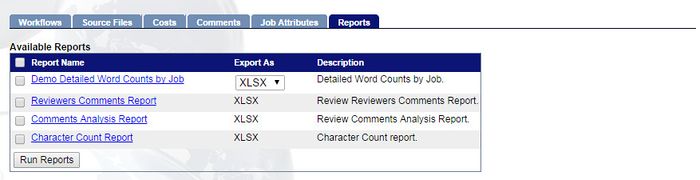Difference between revisions of "Project Management"
Globalwiki (talk | contribs) m (1 revision) |
|
(No difference)
| |
Latest revision as of 03:24, 14 October 2014
| Project Management Wiki | |||||||
| Jump to: Home | Main User Guide | |||||||
 | |||||||
| General About GlobalSight My Jobs | My Activities My Account | |||||||
| |||||||
| |||||||
| |||||||
| Support Support | FAQs | Training System Requirements Logging in |
| Related Information: |
Project Managers create translation jobs and steer the work through the various activities needed to produce a ready translation and send it to the end user.
Project Managers work in co-operation with translators, reviewers, DTP engineers, admins, and so on.
Use the PM user account, which was created during the setup process. Contact your administrator if you do not have the account details.
Use My Jobs to track the progress of your jobs.
Before beginning, check the software requirements.
Project Management Overview
- You can plan and set up the project to best suit the work involved. Planning is often done in cooperation with your administrator. You can then kick off the project work by creating jobs
- You can then managing the jobs to successful completion by following up and making changes to ongoing jobs
- You can then send the finalized translations to the end user and archive the job
Project Management Workflow
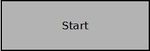
|
|||
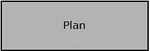
|
|||
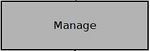
|
|||
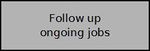
|
|||
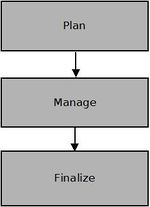
|
|||
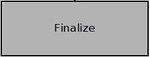
|
|||
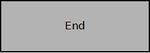
|
You are notified when:
- Activities are accepted
- Activities are finished
- Activities are not accepted in time
- Activities are running late
You can also run reports from inside each job by selecting it and clicking Reports.
The reports available are:
- Online Jobs
- Detailed Word Counts by Job
- Reviewers Comments Report
- Comments Analysis Report
- Character Count Report
The reports must be enabled by permission.
Contact the GlobalSight Team to adjust or extend a workflow. For example to add steps and re-submit the job to the translators or reviewers.
Contact your administrator for other exceptions and configuration changes. For example:
- New file formats
- New workflows or locales
- Import, export or user errors