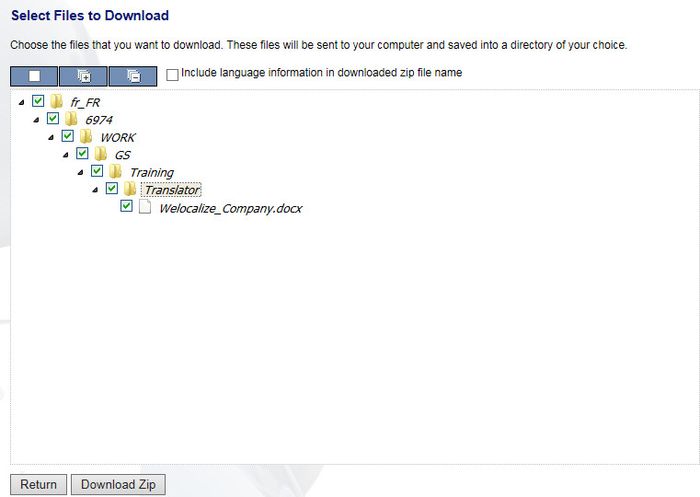Difference between revisions of "Downloading the DTP Files"
Jump to navigation
Jump to search
Globalwiki (talk | contribs) |
Globalwiki (talk | contribs) |
||
| Line 8: | Line 8: | ||
'''To export and get the latest files:''' | '''To export and get the latest files:''' | ||
| − | # Open the | + | # Open the activity from ''[[My_Activities#My_Activities_-_In_Progress|My Activities->In Progress]]'' |
| − | |||
# Click '''Export'''<br>[[File:trans133.jpg|left|thumb|700px]]<br style="clear: both" /> | # Click '''Export'''<br>[[File:trans133.jpg|left|thumb|700px]]<br style="clear: both" /> | ||
#* ''Secondary Target Files'': Some workflows automatically export the files before DTP as secondary | #* ''Secondary Target Files'': Some workflows automatically export the files before DTP as secondary | ||
Revision as of 10:05, 18 December 2014
| Related Information: |
You can get the files for DTP by exporting them from GlobalSight and downloading them.
To export and get the latest files:
- Open the activity from My Activities->In Progress
- Click Export
- Secondary Target Files: Some workflows automatically export the files before DTP as secondary
- When using the secondary target files, check the file date to ensure that recent changes have been exported. If you are not sure, proceed as follows
- Select the Target Locales and click Export. GlobalSight converts the files back to their original format
- Exporting can take a few minutes for larger files
- You can move to another task while waiting for the Export notification
- Click Download
- Select the files to download
- Click Download Zip
- Save the files on your computer
- Click OK