Difference between revisions of "DTP"
Jump to navigation
Jump to search
Globalwiki (talk | contribs) m (1 revision) |
|
(No difference)
| |
Latest revision as of 03:22, 14 October 2014
| Related Information: |
DTP (Desktop Publishing) engineers restore the file to the original format offline.
As a DTP engineer, you can carry out the DTP and then make any changes needed after DTP review.
Use your DTP user account, which was created during project set-up. Contact your Project Manager if you do not have one.
Use My Activities to carry out your activities.
Before beginning, check the software requirements.
DTP Overview
- You are informed by email when a DTP activity (often named DTP 1) is ready for you. You can accept the task, export the files, make the DTP changes and then import the files again. The activity name is DTP, even though the process applies to XML, HTML files, help files, builds and so on. The activity can also be an update to an existing product. A full re-export may not be needed
- You are informed by email when the DTP review is complete and a new DTP activity (often named DTP 2) is ready for you. You can then make the changes and finalize the files
DTP Workflow
A standard localization workflow with the DTP activities in green.
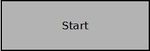
|
||
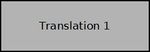
|
||
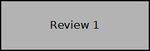
|
||
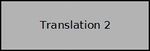
|
||
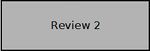
|
||
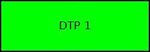
|
Carry out DTP as follows: | |
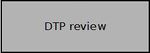
|
||
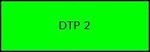
|
Finalize the DTP deliverables as follows: | |
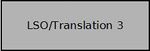
|
||
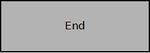
|
