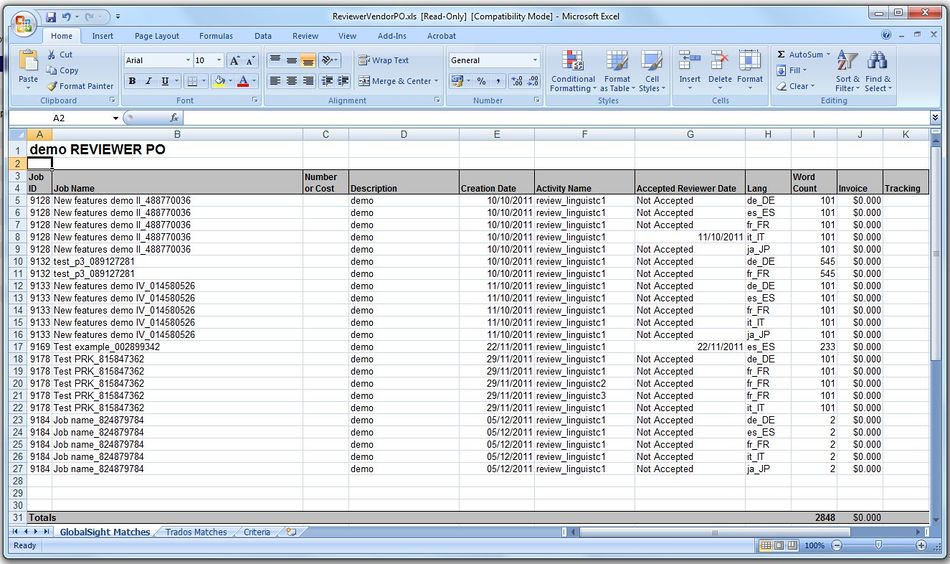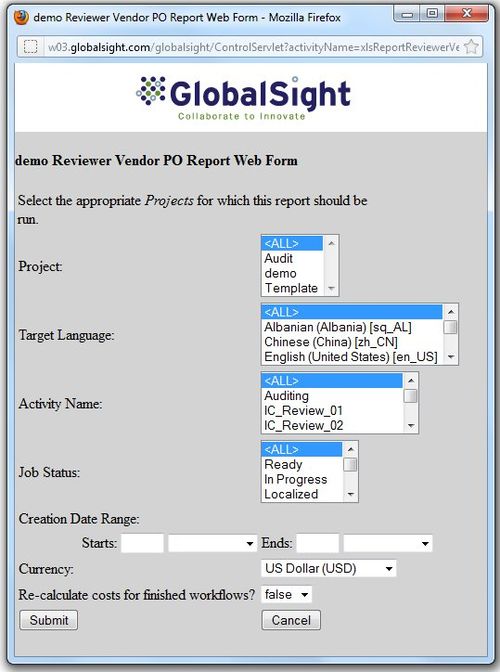Reviewer Vendor PO Report
The Reviewer Vendor PO report shows invoice and word count details on each job, based on the attributes defined.
To run the report:
- Click Reports->Reviewer Vendor PO to open the Reviewer Vendor PO Report Web Form
- Select the Project: All or the current project
- Select the Target Language: All or a locale from the list
- Select the Activity Name: All or an activity from the list
- Select the Job Status: All or Ready, In Progress, Localized and so on
- Set the Creation Date Range:
- Starts: Enter a number of hours/days/weeks/months ago
- Ends: Enter now or a number of hours/days/weeks/months ago
- Select the Currency
- Select whether or not to Re-calculate costs for finished workflows by clicking True or False
- Click Submit