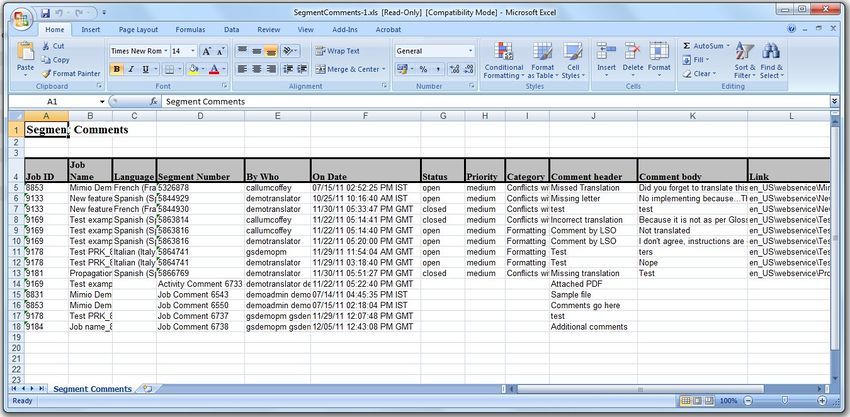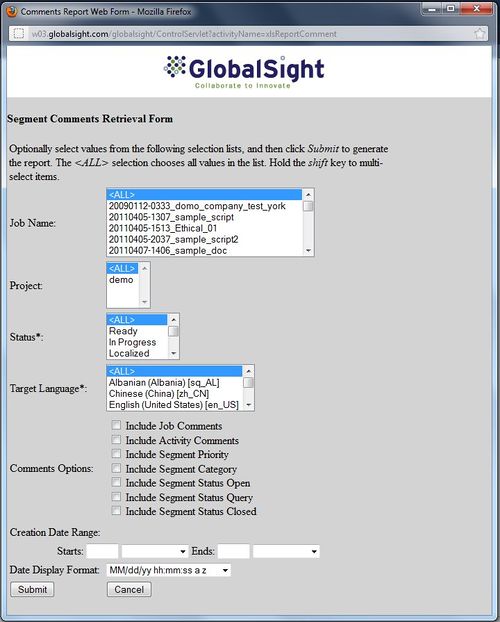Comments Report
Revision as of 03:46, 12 August 2014 by Techwriter (talk)
The Comments report shows an overview of the segment comments over a defined period. You can set the details to show in the report.
To run the report:
- Click Reports->Comments to open the Segment Comments Retrieval Form
- Select the Job Name
- Select the Project: All projects or the current one
- Select the Status: All or Ready, In Progress, Localized and so on
- Select the Target Locale: All or a locale from the list
- Click the Comment Options needed:
- Include Job Comments
- Include Activity Comments
- Include Segment Priority
- Include Segment Category
- Include Segment Status Open
- Include Segment Status Query
- Include Segment Status Closed
- Set the Creation Date Range:
- Starts: Enter a number of hours/days/weeks/months ago
- Ends: Enter now or a number of hours/days/weeks/months ago
- Select a Date Display Format
- Click Submit