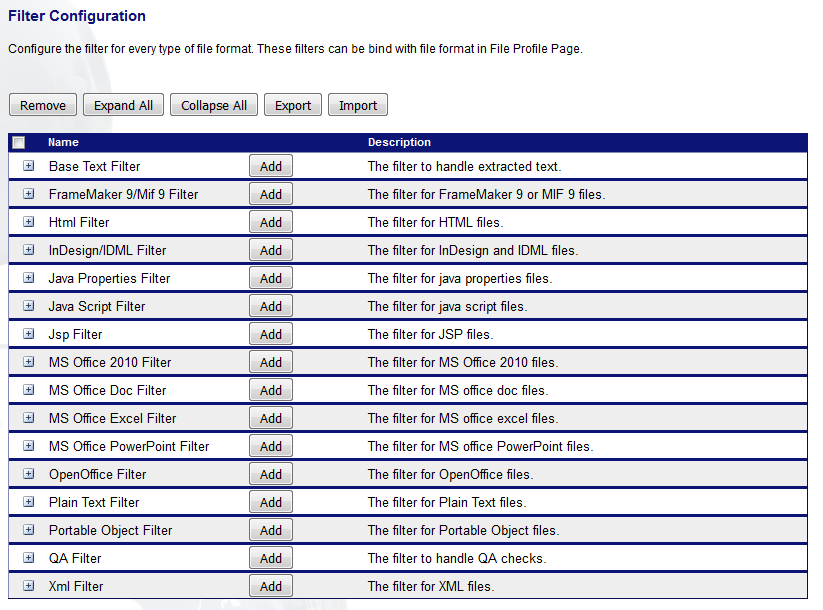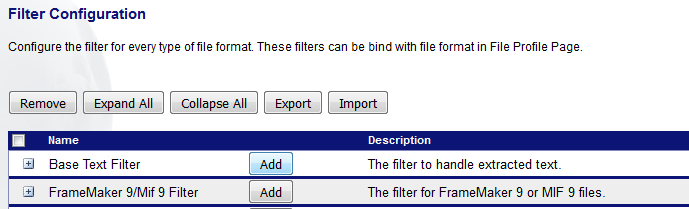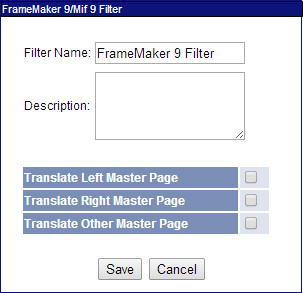GlobalSight Filters
Filters are used to define how the data in files is shown to the translator.
You can configure filters using the Filter Configuration in Data Sources->Filter Configuration. Make sure that you have permission.
GlobalSight provides many filters, mostly out of the box.
Configuring Filters
You can configure filters using the Filter Configuration. Before starting, make sure that you have permission to configure filters.
To configure filters, click Data Sources->Filter Configuration from the top menu or from Data Sources on the home page.
Filter List
| Filter | Available | Configurable |
|---|---|---|
| ASP | OOB | |
| C++/C | OOB | |
| CSS | OOB | |
| ColdFusion | OOB | |
| Excel 2003 | OOB | Configurable |
| Excel 2007 | OOB | Configurable |
| Excel 2010 | OOB | Configurable |
| Frame 9 | OOB | Configurable |
| HTML | OOB | Configurable |
| InDesign (INDD & IDML) | OOB | Configurable |
| JHTML | OOB | |
| JSP | OOB | Configurable |
| Java | OOB | |
| Java Properties | OOB | Configurable |
| JavaScript | OOB | Configurable |
| MIF | Use Frame | |
| Open Office | OOB | Configurable |
| Passolo LPU | OOB | |
| Plain Text | OOB | |
| PowerPoint 2003 | OOB | Configurable |
| PowerPoint 2007 | OOB | Configurable |
| PowerPoint 2010 | OOB | Configurable |
| Portable Object | OOB | Configurable |
| RC File | OOB | |
| Regular Expression | ||
| RTF | OOB | |
| SGML | OOB | |
| Un-extracted | OOB | |
| Word 2003 | OOB | Configurable |
| Word 2007 | OOB | Configurable |
| Word 2010 | OOB | Configurable |
| WorldServer xlz | OOB | |
| XML | OOB | Configurable |
| XSL | ||
| XPTag | OOB |
Configuring Internal Tags
You can now use regular expressions to protect text within segments produced by the HTML, XML, Java Properties, or Microsoft Office filters.
GlobalSight now supports the ability to define sections of text within a segment that should be protected as a tag during translation. These internal text sections can be defined with a regular expression or as fixed text. The feature is available for the HTML, XML, Java Properties, and Microsoft Office 2003 and 2007 filters. The Office 2010 filter is not yet supported.
Defining internal text
Internal text is treated as its own filter configuration, which is then referenced by the other filter configurations that use it.
To create a new internal text configuration:
- Click Data Sources-> Filter Configurations
- Click Add next to Base Text Filter
- Click Add in the Base Text Filter dialog to define an internal text pattern. You can enter a static pattern or a regular expression, using Java regular expression syntax
- Click Save when you are finished
You can add multiple patterns, as well as enable or disable individual patterns by checking the left-most column. Click Save when you are finished.
To apply the new text configuration:
- Open a new or existing HTML, XML, Java Properties, or MS Office filter configuration that you want to apply the new internal text configuration to
- Select your newly-created internal text configuration from the Internal Text post-filter drop-down
- Click Save when you are finished
Create a job normally with a file profile that uses the filter configuration that you just defined. The text that matches the Internal Text configuration is converted into a tag during import. These tags are rendered in a special color in GlobalSight's on-line editor.
Editing Filter Names
You can edit the names of filters that have already been created.