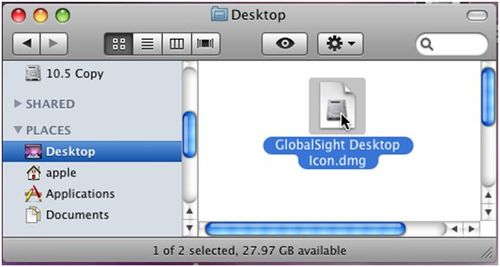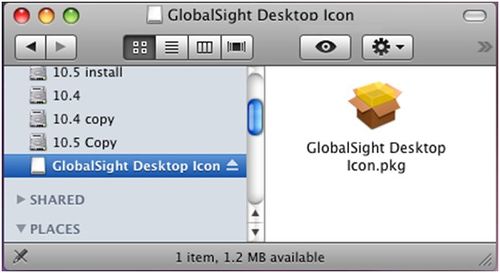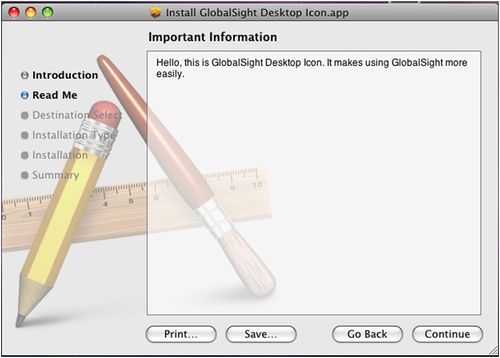Installing Desktop Icon on a Mac
Jump to navigation
Jump to search
Installing Desktop Icon on a Mac
To install Desktop Icon on a Mac:
- Find GlobalSight Desktop Icon.dmg
- Double-click GlobalSight Desktop Icon.dmg to mount it on to the file system
- Double-click GlobalSight Desktop Icon.pkg in the Desktop Icon disk
- Follow the instructions as presented in the install shield
Desktop Icon is installed in /Applications.