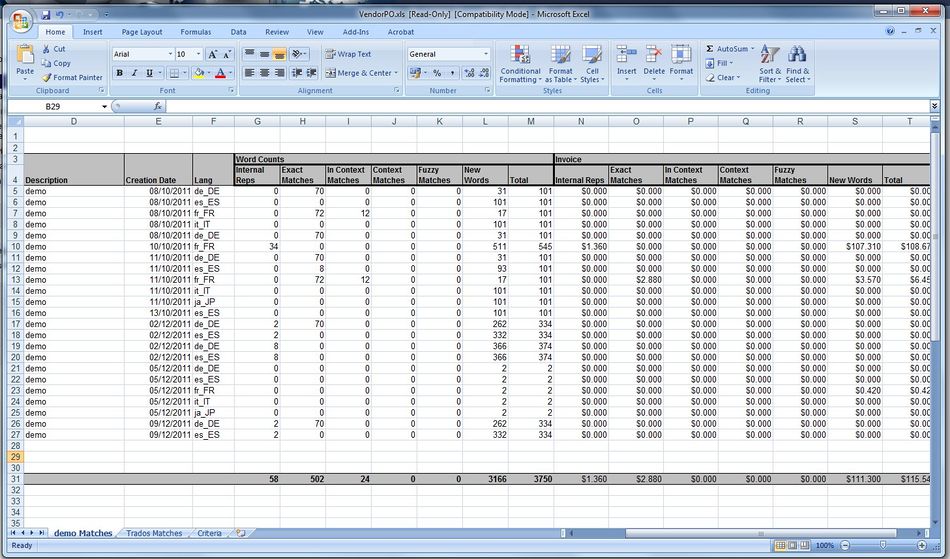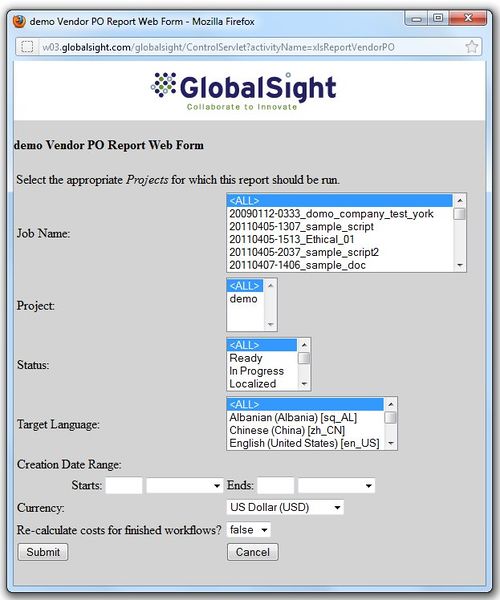Vendor PO Report
Jump to navigation
Jump to search
The Vendor PO report shows the word counts by match type and invoice details, based on the attributes defined.
To run the report:
- Click Reports->Vendor PO to open the Vendor PO Report Web Form
- Select the Job Name: All or a job from the list
- Select the Project: All or the current project
- Select the Status: All or Ready, In Progress, Localized and so on
- Select the Target Language: All or a locale from the list
- Set the Creation Date Range:
- Starts: Enter a number of hours/days/weeks/months ago
- Ends: Enter now or a number of hours/days/weeks/months ago
- Select the Currency
- Select whether or not to Re-calculate costs for finished workflows by clicking True or False
- Click Submit