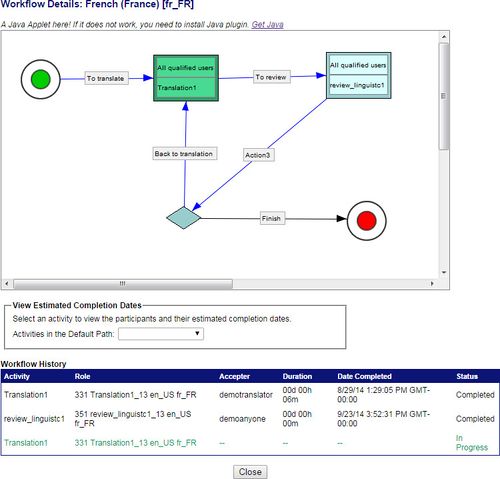Using GlobalSight
| Related Information: |
Contents
Overview
Jobs
Files are submitted for translation by creating jobs. Files can be submitted in a variety of different formats.
The exact details of the job are defined in a file profile, which defines what exactly happens to the file. Creating a job means mapping the job file to a file profile.
Jobs are routed through GlobalSight according to the workflow defined for that particular translation. For example translation->reviewing->DTP and so on. The workflow defines the exact activities and the order in which they are performed. Jobs can either follow the default workflow provided or a customized workflow in which each element can be set.
Jobs are then dispatched to the resources as defined. Resources are notified about their activities by email and also under My Activities when logging in.
Jobs are sent back and forth between translators, reviewers and DTP engineers as needed until the translation is accepted.
The final jobs are downloaded from GlobalSight after all activities have been completed.
Activities
Each translation job consists of a number of activities.
Activities are the different translation tasks that are carried out - translation, review, project management, DTP, and so on.
Translating and reviewing can be done online in the system using the two editing tools provided - Pop-up Editor and Inline Editor. Pop-up Editor uses color-coding to show the different levels of matching - new words, 100% matches and fuzzy matches.
Work can also be done offline using other applications, by downloading the Translation Kit. The finished work is uploaded upon completion.
Job and Activity Status
Each job and activity has an associated status that updates as the work progresses.
You can search by status when finding your jobs and activities.
Job Status
| Status | Explanation |
|---|---|
| Pending | The Project Manager has uploaded the job.
The job is being created and can have a status of:
|
| Ready | The job has been created successfully and is ready to be dispatched |
| In Progress | The job has been dispatched to the resource |
| Localized | The workflows have been completed and are ready to be exported.
Jobs created online or with Desktop Icon first go to Localized and then automatically to Exported when the last workflow finishes Jobs created using Data Sources->Upload go to Localized when the last activity finishes. The status changes to Exported once the workflow is exported manually |
| Exported | The related workflow(s) has been completed |
| Archived | The job has been archived by the Project Manager and can be removed |
Activity Status
| Activity Status | Explanation |
|---|---|
| Available | The activity is ready for the resource to accept |
| In Progress | The activity has been been accepted by the resource |
| Finished | The activity has been completed by the resource |
| Rejected | The activity has been been rejected by the resource |
Planning
Project Managers plan the project work by creating jobs, quoting and then dispatching jobs to the project team.
Project Managers can create jobs themselves or clients can also do it themselves.
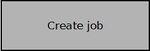
|
Project Managers or clients request translations by creating jobs | |
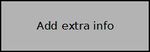
|
Project Managers or clients add any job comments needed, after submitting the job | |
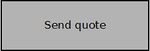
|
Project Managers send a quote for the job to the client | |
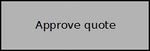
|
Clients check the quote and approve it | |
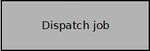
|
Project Managers dispatch the job to the project team |
Implementing
Project Teams - translators, reviewers, DTP engineers and so on - then carry out the related project activities.
Project teams are informed of the jobs that have been dispatched by the Project Manager or client.
A standard workflow involves the following activities:
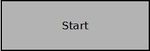
|
||
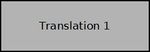
|
Translators translate the content | |
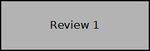
|
Reviewers validate the translation and add comments | |
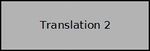
|
Translators check the review comments added by the reviewer and make the review changes | |
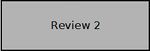
|
Reviewers validate the content corrected by the translator | |
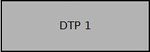
|
DTP engineers restore the original file format | |
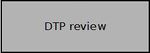
|
Reviewers check the DTP version | |
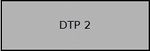
|
DTP engineers make review changes as needed | |
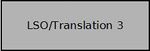
|
Translators check the review comments added by the LSO reviewer and make the LSO review changes | |
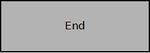
|
Managing
Project Managers follow up the ongoing project work to react to changes and keep the process moving smoothly from one phase to the next.
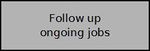
|
Project Managers follow up ongoing jobs | |
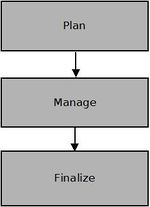
|
Project Managers make changes to ongoing jobs as the work progresses |
Finalizing
Project Managers retrieve the final files and then archive the job.
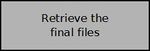
|
Project Managers download the final files and send them to the end user | |
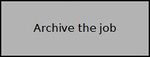
|
Project Managers archive the job as soon as they are complete |