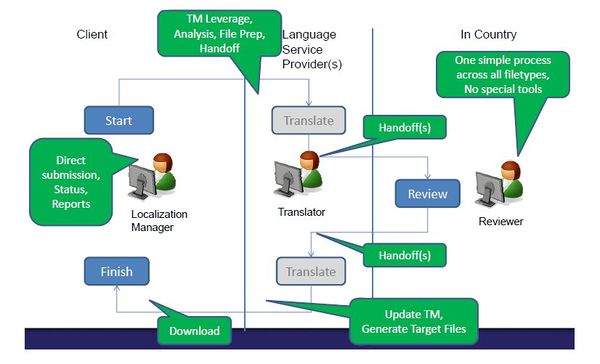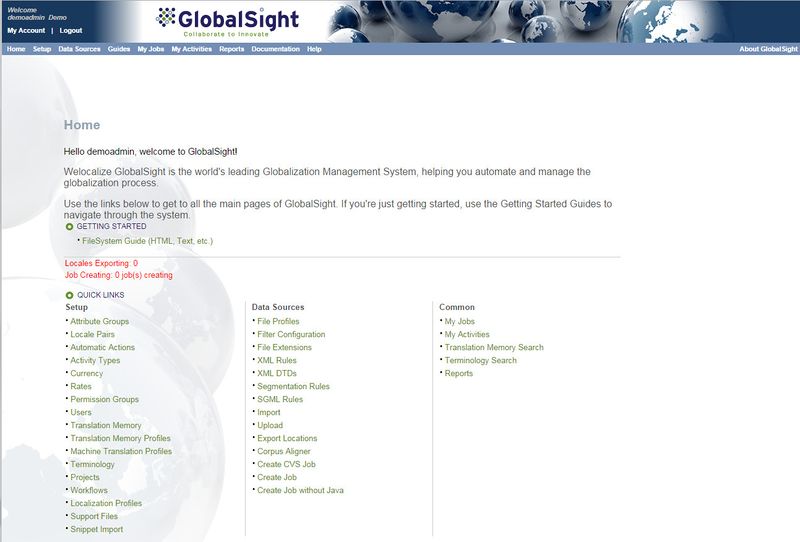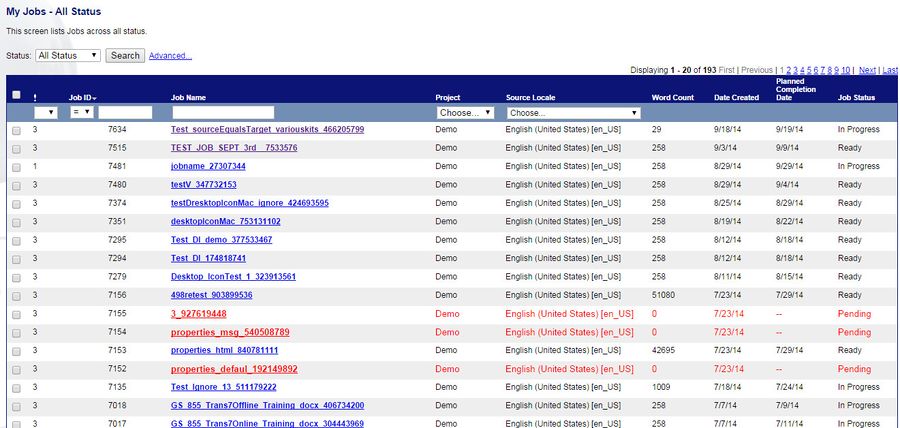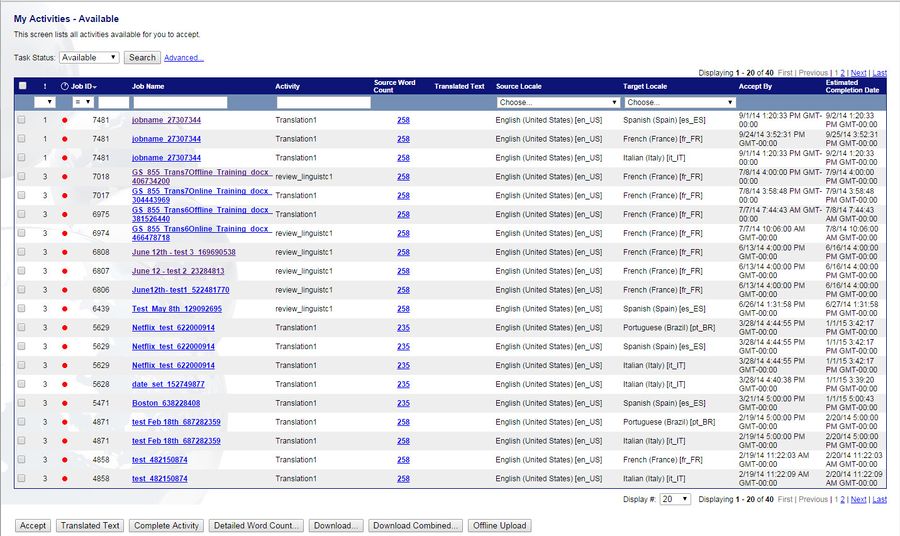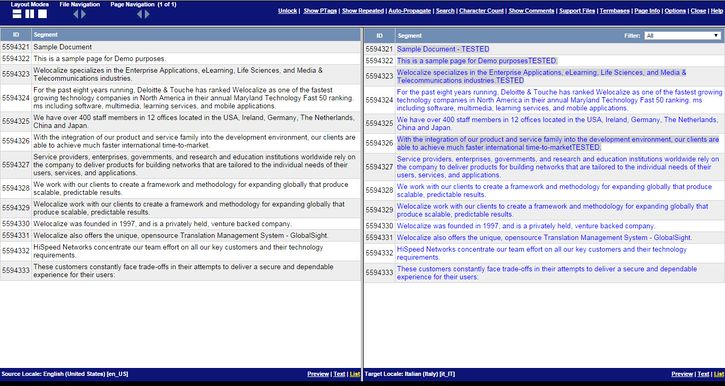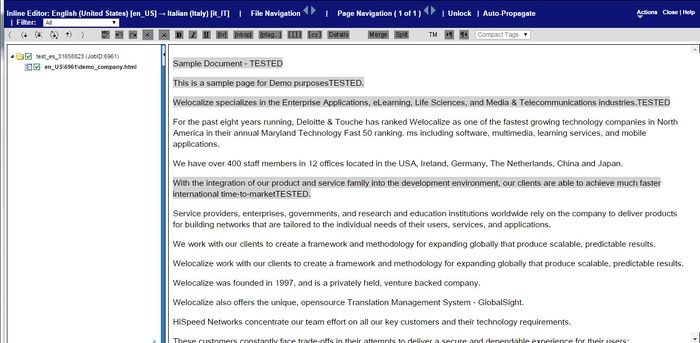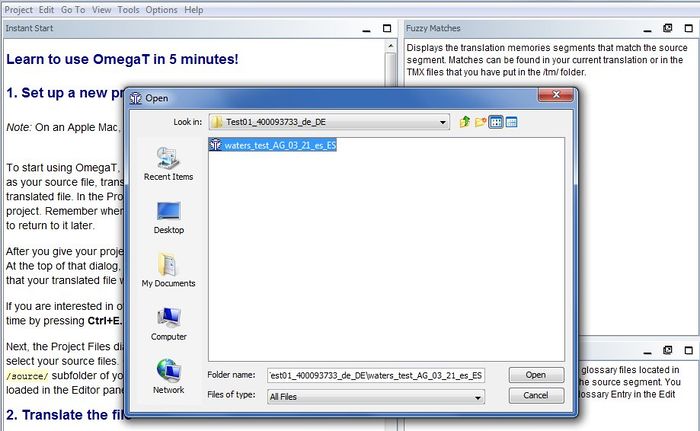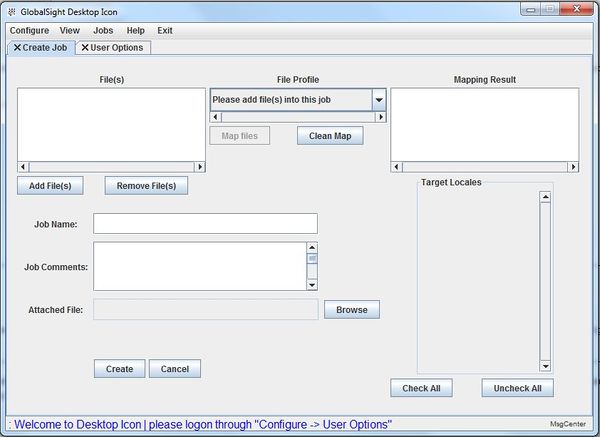Difference between revisions of "About GlobalSight"
Globalwiki (talk | contribs) (→Desktop Icon) |
Globalwiki (talk | contribs) |
||
| Line 7: | Line 7: | ||
Clients submit files for translation and the work is then routed accordingly. | Clients submit files for translation and the work is then routed accordingly. | ||
| − | [[File:About GS. | + | [[File:About GS.jpg|600px|left|thumb|Translation management using GlobalSight]]<br><br><br><br><br><br><br><br><br><br><br><br><br><br><br><br><br><br><br><br><br> |
== Components == | == Components == | ||
Latest revision as of 02:47, 17 December 2014
GlobalSight is an open-source Globalization Management System (GMS) that manages and streamlines all of the tasks involved in the translation process - from requesting a new translation to quoting, project management, translating, reviewing, Desktop Publishing (DTP), reporting and so on.
The system automates as much as possible, while providing a set of tools for handling the most common tasks.
Clients submit files for translation and the work is then routed accordingly.
Contents
Components
GlobalSight is a web-based application that you access using the user-name and password provided.
You can use GlobalSight to perform all tasks involved in your translation project. For example setting up the system for your project, quoting, creating jobs, translating, reviewing, desktop publishing (DTP) and finalizing.
You can also follow up your tasks and activities as they progress, as well as run reports.
Use the main menu to move from one task to another:
- Setup: Used by Project Managers and admins to set up GlobalSight
- Data Sources: Used by Project Managers to add files and create jobs
- My Jobs: Used by Project Managers to manage translation jobs
- My Activities: Used by project members to carry out project work
- Reports: Run standard reports or customize them for your needs
- Documentation: Browse extensive user documentation
- Help: Get quick help on a feature or term
Use My Account to set your own different defaults and preferences using GlobalSight.
My Jobs and My Activities
My Jobs provides a dashboard for Project Managers to manage translation jobs.
My Activities provides a dashboard for project members to carry out project work.
Editors
Online
GlobalSight includes two tools for online editing - Pop-up Editor and Inline Editor.
You can set one as your default editor in My Account->Account Options.
Offline
OmegaT is the recommended offline editor. OmegaT is a desktop translation tool application that works seamlessly with GlobalSight offline kits.
OmegaT provides a fully-compatible offline workbench with translation kits designed for easy upload.
OmegaT is also open source, with no licensing or support costs.
Desktop Icon
You can also create and submit translation jobs from your own desktop using the Desktop Icon application.
Features
GlobalSight contains core features that are added to and enhanced in new releases, usually every six months or so.
New features
For a list of the latest features, see GlobalSight releases.
Standard features
GlobalSight includes the following features:
- Localization automation:
- GlobalSight automates many localization tasks that needed to be performed manually previously. For example, filtering and segmentation, TM leveraging, analysis, costing, file hand-offs, email notifications, TM update, target file generation
- Human translation and machine translation (MT):
- GlobalSight supports human translation, but also provides machine translation that is fully-integrated with the PROMT, Microsoft Translator and Asia On-line machine translation engines. MT is also supported in “batch” mode with any MT engine
- Customized workflows:
- GlobalSight includes workflow templates that are used for standard translation jobs. These workflows can also be customized or created as new to adapt to any particular scenario
- Centralized and simplified Translation Memory (TM):
- GlobalSight manages Translation Memory and terminology centrally at the server. This provides maximum leverage, regardless of who does the translation. There is also an alignment mechanism for generating TM from documents translated previously
- Highly-configurable:
- GlobalSight can be configured to handle a wide range translation process scenarios. This is done with re-usable configuration objects such as File Profiles, Localization Profiles, Project Profiles, Translation Memories, Translation Memory Profiles, Terminology Databases, Filter Configurations, Workflows, Users, Permission Groups, Locale Pairs, Workflow Activity Types, Rates and so on
- TM matching:
- GlobalSight currently supports matching for In Context Exact, Segment ID-based In-Context Exact, 100%, and fuzzy
- Terminology management and leveraging:
- GlobalSight provides TM management and leveraging that includes multilingual TMs and the ability to leverage from multiple TMs
- Multiple file-type support:
- GlobalSight supports all main file-types - Word, RTF, PowerPoint, Excel, XML, HTML, Javascript, PHP, ASP, JSP, Java Properties, FrameMaker, InDesign, RESX, Portable Object, Passolo 2011 and so on
- Multiple-vendor and multiple-client support:
- GlobalSight supports translation processes that use many LSPs, as well as a multi-tenancy architecture for LSPs that keep clients data separate and secure
- Online translation editors:
- GlobalSight includes two application for editing translations, Pop-up Editor and In-line Editor
- Support for desktop Computer Aided Translation (CAT) tools:
- Such as Trados
- Concordance search on-line
- Reporting:
- GlobalSight contains 25 pre-defined reports as well as continuous visibility to project status
- Web services API:
- For programmatic access to GlobalSight functionality