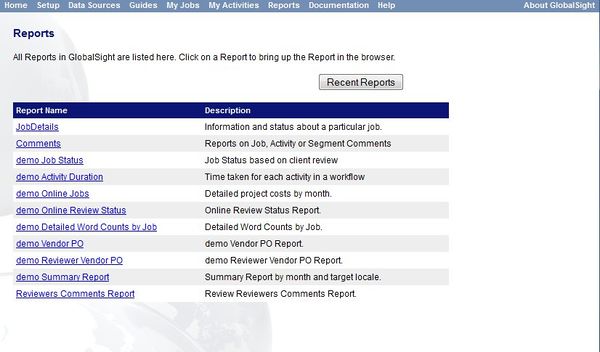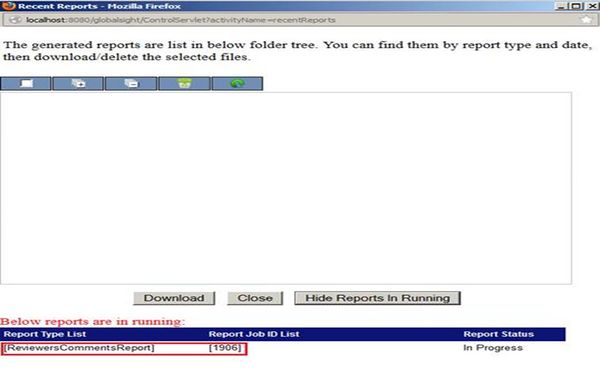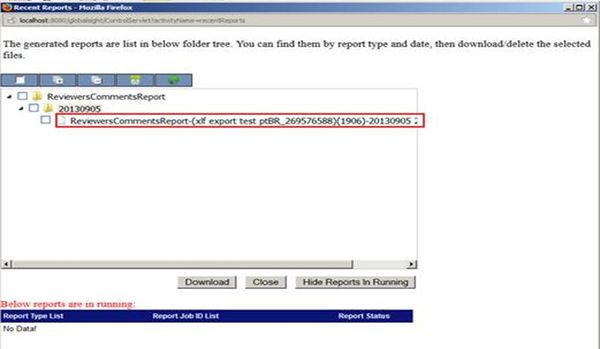GlobalSight Reports
GlobalSight provides a number of default reports. To open the list of reports, click Reports in the top menu. You can also click Reports under Common on the main page.
Running Reports
Click a report to run it. All reports in are saved in xlsx format.
To create or customize a report, contact the GlobalSight Team.
| Report | Description | 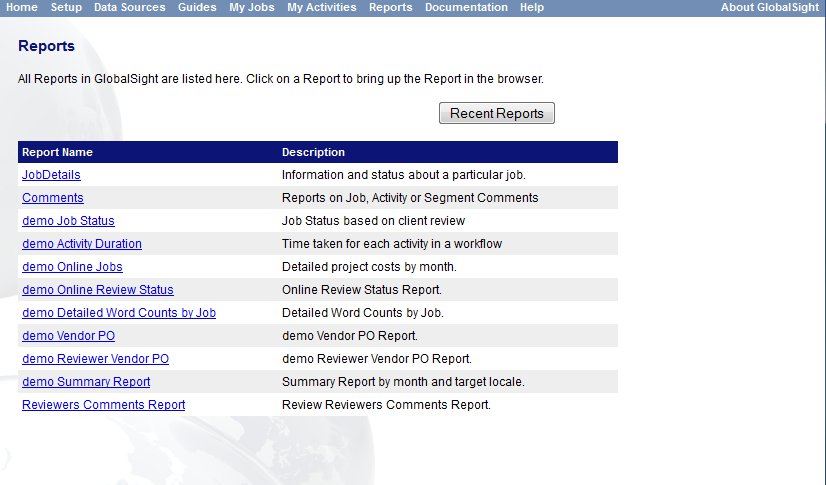
|
|---|---|---|
| Job Details | Basic details and status on a defined job | |
| Comments | Reports on Job, Activity or Segment Comments | |
| Word Count (Deprecated) | Word Count based on client review. This report has been deprecated and may be removed in a future release. | |
| Job Status | Job Status based on client review | |
| Activity Duration | Time taken for each activity in a workflow | |
| Online Jobs | Details project costs by month. | |
| Online Review Status | Online Review Status Report | |
| Detailed Word Counts by Job | Detailed Word Counts by Job | |
| Vendor PO | Vendor PO Report | |
| Summary Report | Vendor PO Report | |
| Reviewer Vendor PO | Vendor PO Report | |
| Reviewers Comments Report | Reviewers Comments Report | |
| Translations Edit Report | Translations Edit Report | |
| Character Count Report | Character Count report |
Checking Recent Reports
You can click Reports->Recent Reports to check for the status of reports that you are currently running. You can cancel a report that is already generating.
The Recent Reports window pops up showing a list of the reports that are currently in progress.
You can then download the report from the top window once it is generated.
You are warned if:
- You run a report that is already generating
- You run a report on a large number of jobs at once